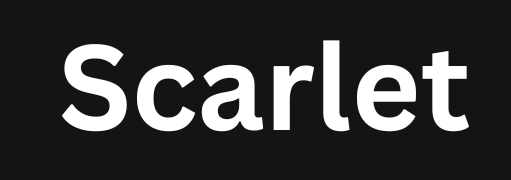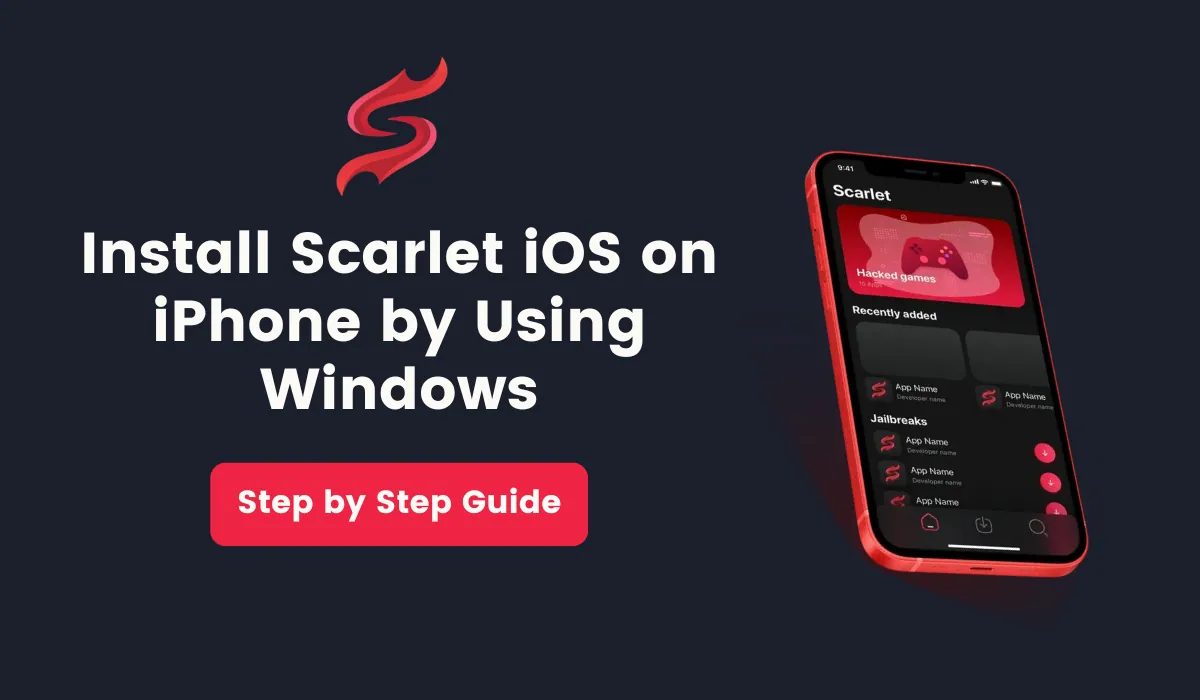Install Scarlet App via Windows, Sideloadly & AltStore
If you’re experiencing issues like certificate revocation or installation failures while trying to install the Scarlet app store using custom certificate, eSign or third-party certificates, there’s a more reliable alternative.
You can install Scarlet using your computer which is a more stable and secure method. Tools such as ScarletCloud, AltStore, and Sideloadly allow you to sideload Scarlet directly onto your iPhone or iPad without using temporary or revoked certificates.
How to Install Scarlet IPA via Windows PC
This method uses tools like ScarletCloud alongside iTunes and iCloud to securely install the Scarlet app.
Prerequisites
Windows System Requirements:
- Windows 10 or later (64-bit recommended)
- Minimum 4GB RAM and 2GB of free storage space
Required Software:
- Latest version of Scarlet iOS Installer (ScarletCloud)
- iTunes (for Apple device drivers and sync)
- iCloud for Windows
iPhone or iPad:
- A device running iOS 13 or later
- A working Apple ID (used during installation)
Step-by-Step Installation Guide
Step 1: Install iTunes on your Windows PC
iTunes is required because it installs essential Apple drivers that allow your Windows PC to recognize your iPhone or iPad.
- Download iTunes by clicking the following button according to the installed OS on your device:
- Follow the on-screen instructions to complete the installation.
- Open iTunes and sign in using the same Apple ID as your iOS device.
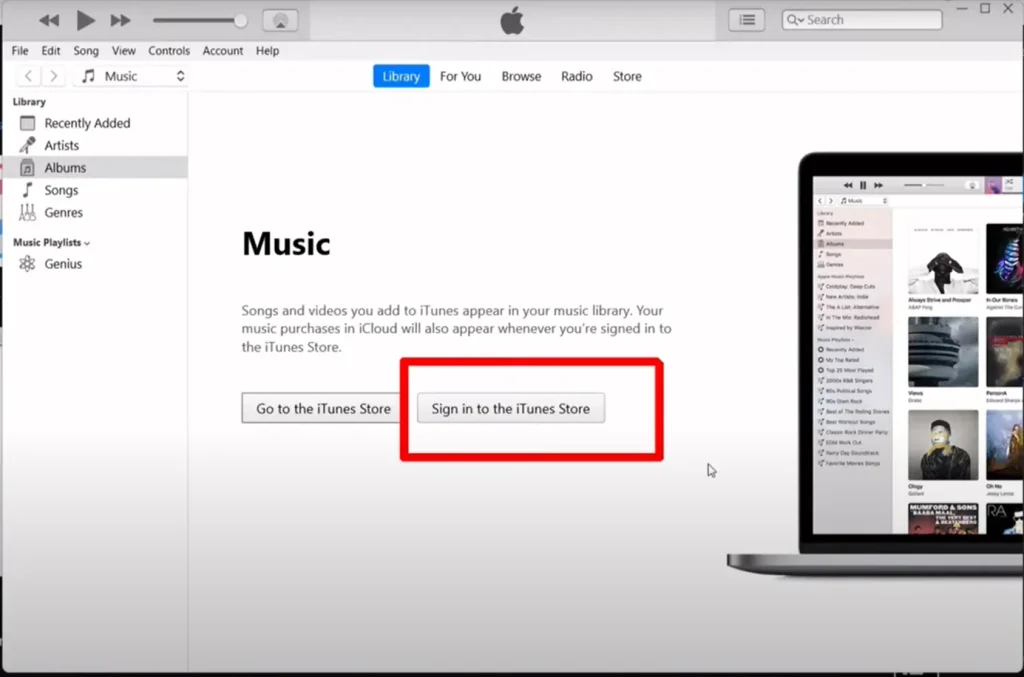
- From the menu bar, go to: Account > Authorisations> Authorise This Computer
- Enter your Apple ID credentials and click Authorise. You should see a confirmation message.
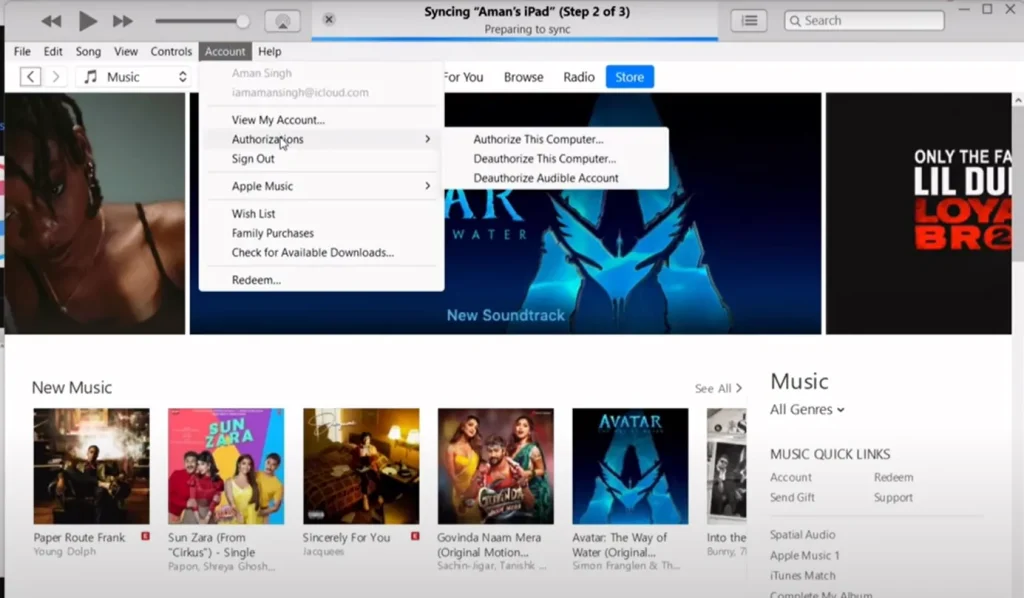
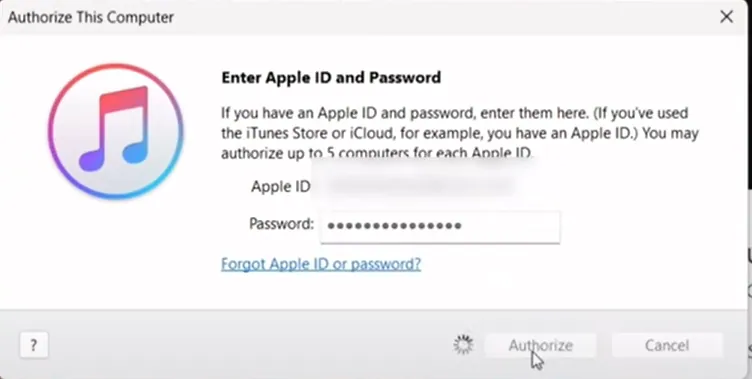
Step 2: Install iCloud for Windows
Download iCloud for Windows from the given download button:
- Install the software and restart your PC after installation.
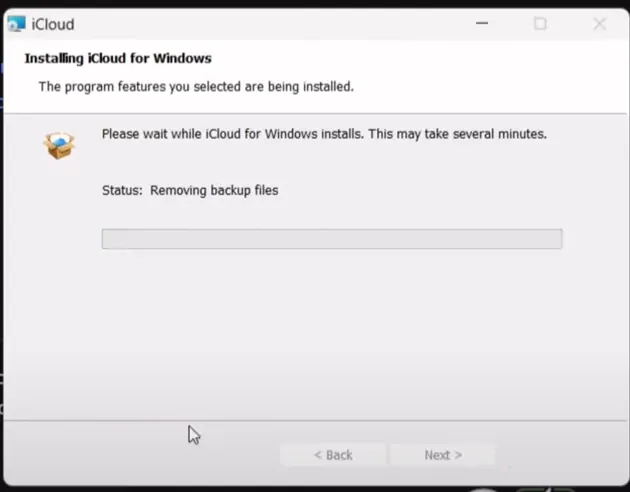
- After reboot, open iCloud and sign in with your Apple ID.
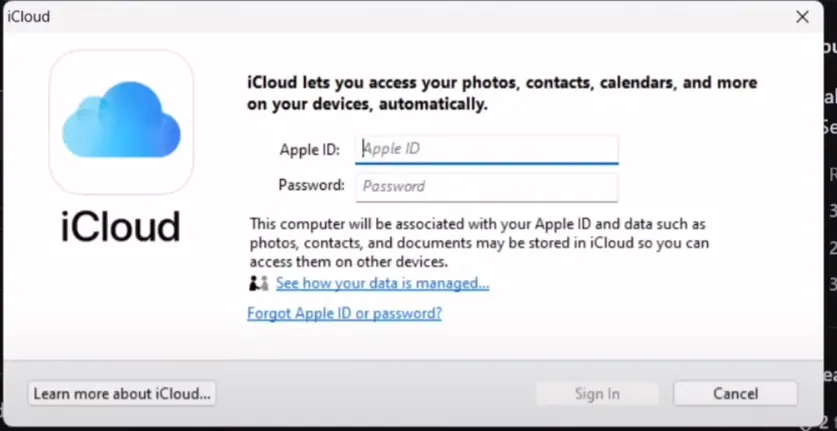
Step 3: Download and Install ScarletCloud
- Click on the download button below to get Scarlet Cloud.
- Download the official ScarletCloud installer:
- Open the installer and follow the installation steps.
- Connect your iPhone or iPad using a USB cable.
- In ScarletCloud, select your connected device from the drop-down list.
- Click Install Scarlet, and when prompted, enter your Apple ID and password.
- It will now sideload the app onto your device.
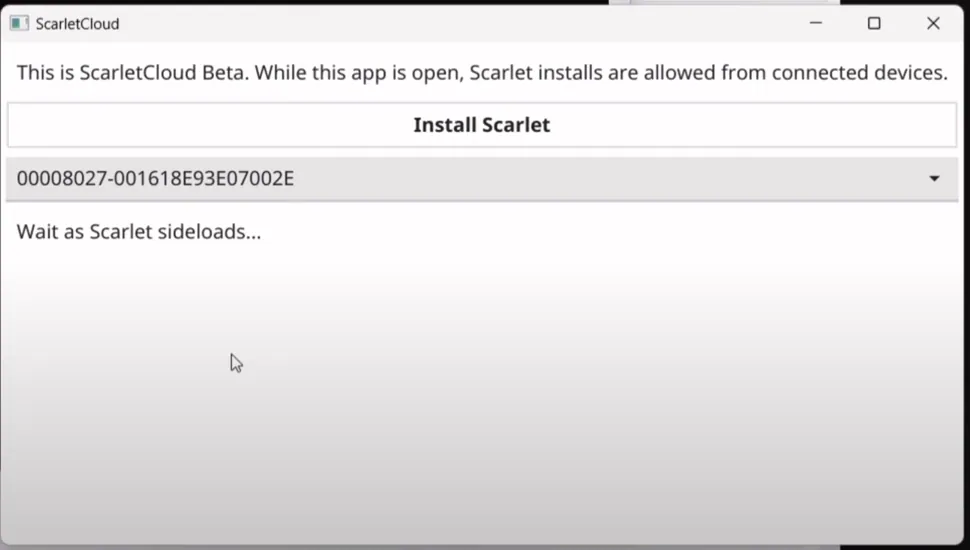
- Once this is complete, the Scarlet installation process will begin. As you can see, it is now installed on my iPad.
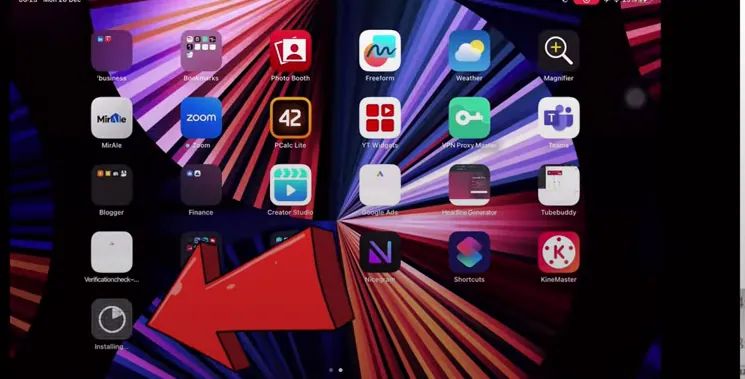
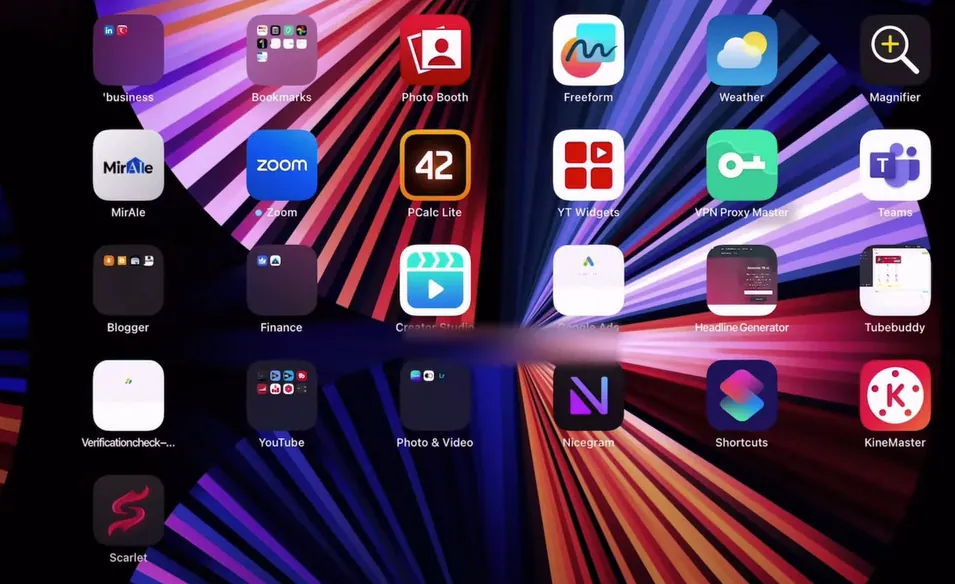
Step 4: Trust the Scarlet App on Your iOS Device
- On your iPhone or iPad, go to:
Settings > General > VPN & Device Management - Click on the developer profile under Enterprise App and select Trust.
- Confirm your choice when prompted. Check out this complete guide on how to trust apps on your iPhone and iPad.
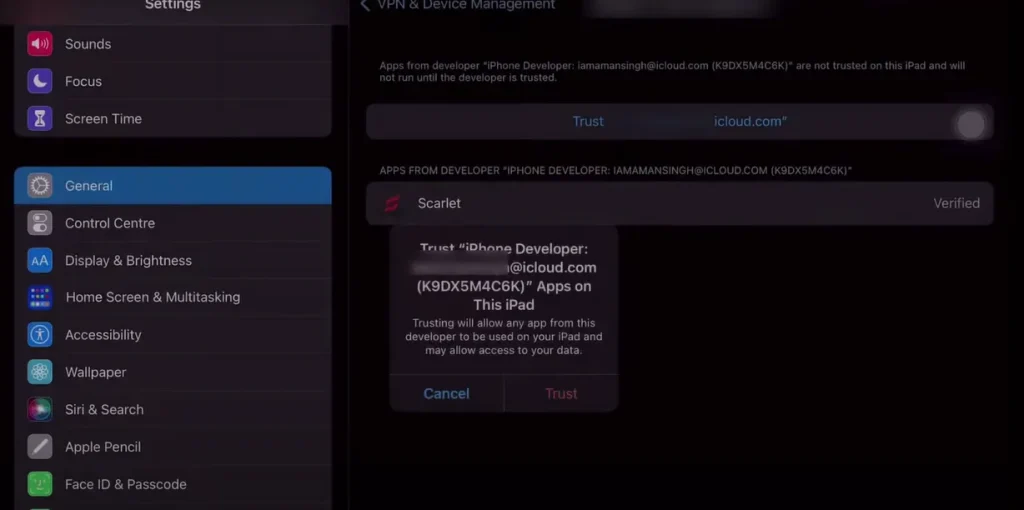
Step 5: Enable Developer Mode
Developer Mode must be enabled to run sideloaded apps in iOS 16 and later.
- Go to: Settings > Privacy & Security > Developer Mode
- Toggle Developer Mode ON and restart your device when prompted. And now this tool is ready to use.
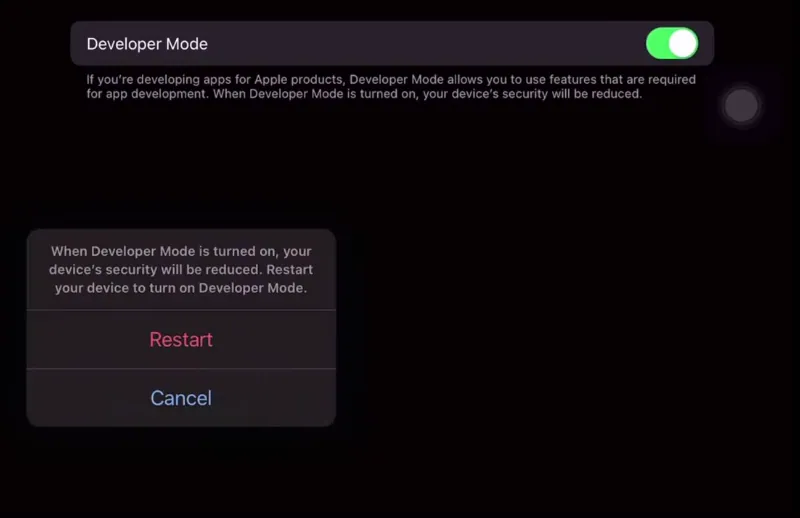
Step 6: Open Scarlet iOS and Use it
Now that Scarlet iOS is installed and trusted, you can open the app and explore the wide range of available apps, games, and tweaks.
- Locate the Scarlet icon on your home screen and tap to open it.
- Browse the app store, download, and install apps that interest you.
You must check this guide if you are facing any issues while installing Scarlet iOS.
Troubleshooting Tips
Installer Doesn’t Open or Freezes
- Run as Administrator: Right-click the ScarletCloud setup file and choose “Run as Administrator”.
- Antivirus Blocking It: Temporarily disable antivirus software during installation.
- Use Official iTunes: Downloaded iTunes from Apple’s official site—not the Microsoft Store—to avoid missing drivers.
Reference: Microsoft’s Run as Administrator instructions.
Device Not Detected
- Recheck USB Cable: Use the original Apple cable and avoid USB hubs.
- Restart iTunes & iCloud: Close and reopen both if the device isn’t showing up.
- Update Windows: Often Outdated drivers or missing system updates cause detection issues. Therefore, update the system driver if the device is not showing.
Reference: Microsoft Windows 10 Specifications
Apple ID Not Accepted
- Correct Login: Check credentials carefully and ensure it matches your iOS device.
- 2FA Enabled? If using two-factor authentication, you may need an app-specific password from appleid.apple.com.
How to Install Scarlet Using AltStore
AltStore is a third-party app installer for iOS that lets you sideload apps like Scarlet without jailbreaking. It uses Apple’s developer tools to install apps directly onto your iPhone or iPad that makes it a safer alternative to jailbreaking.
Key Features of AltStore
- No Jailbreak Needed: Install third-party apps without modifying your iPhone.
- Bypasses Certificate Revokes: Uses self-signing to keep apps running without relying on expired or revoked certificates.
- Supports Multiple Apps: You can install and manage more than one app at a time.
- Auto Refresh: With a free Apple ID, apps expire in 7 days. AltStore can re-sign them automatically when connected to your computer.
How AltStore Works
AltStore works alongside a companion app called AltServer, which runs on your PC or Mac. It uses your Apple ID to sign apps and install them on your iOS device. As long as your device and computer are on the same Wi-Fi network, AltStore can refresh apps in the background.
What You Need Before You Start
- iPhone or iPad running iOS 10 or later
- Mac or Windows PC with iTunes and iCloud installed
- Mac: Already included
- Windows: Download both from Apple’s official site (not the Microsoft Store)
- Mac: Already included
- AltServer downloaded from altstore.io
- Lightning Cable or Wi-Fi Sync enabled
- A valid Apple ID (a secondary ID is recommended)
Step-by-Step: Install Scarlet via AltStore
1. Download Scarlet IPA
Go to scarletapps.com and download IPA file. Save it somewhere you can access from your iOS device or through iCloud Drive.
2. Install Scarlet with AltStore
- Open AltStore on your iPhone or iPad
- Click My Apps, then the “+” icon
- Select the Scarlet IPA file from your device or cloud storage
- Enter your Apple ID if prompted
AltStore will now begin sideloading the Scarlet app. When it finishes, you’ll see Scarlet on your home screen.
3. Trust the Developer Profile
Before opening Scarlet for the first time:
- Go to Settings > General > VPN & Device Management
- Click your Apple ID under the “Developer App” section
- Tap Trust
You’re now ready to use it.
Troubleshooting Tips
AltStore won’t install?
First, again check that AltServer is running on your computer. It needs to be active for the installation to work. If that’s already set, then reconnect your iPhone using a cable — sometimes wireless sync can be flaky. Still if it’s not working then there are chances firewall or antivirus is blocking the connection, so temporarily disable those and try again.
Apple ID is not signing in
Again check you’ve entered the correct Apple ID and password. Even a small typo can cause issues. If you’re getting login errors again, then use a different Apple ID. Some users report better success with a second or alternate account.
Is Scarlet crashing or disappearing after a week?
That’s normal — apps sideloaded with a free Apple ID expire every 7 days. Just open AltStore, go to the My Apps section, and tap Refresh All. For this to work, your phone and computer need to be connected to the same Wi-Fi network, and AltServer must be running in the background.
How to Install Scarlet Using Sideloadly
If you’re having trouble installing Scarlet using eSign or certificate-based methods, Sideloadly is one of the secure and easiest alternatives. It’s a free tool that lets you install IPA files on your iPhone or iPad without jailbreaking — and it’s beginner-friendly.
What is Sideloadly?
Sideloadly works a lot like AltStore. It allows you to sideload third-party apps (like Scarlet) onto your iOS device using your computer and Apple ID.
Why Use Sideloadly?
- No jailbreak needed
- Works with free or paid Apple IDs
- Compatible with both Windows and macOS
- Lets you install custom, modded, or unsigned IPA files
- Simple, straightforward interface
- Paid Apple ID removes the 7-day app expiry limit
ℹ️ Free Apple IDs work fine, but apps you install will expire after 7 days unless you reinstall or refresh them.
What You’ll Need
Before you begin, make sure you have the following:
- A Windows PC or Mac
- The latest version of Sideloadly (from the official site)
- The Scarlet IPA file
- A working Apple ID
- A USB cable to connect your iPhone/iPad
- iTunes installed (Windows only)
- A stable internet connection
Step-by-Step: Installing Scarlet with Sideloadly
- Download Sideloadly
Go to sideloadly.io and download the latest version for your computer. - Install the software
Open the setup file and follow the steps to complete installation. - Launch Sideloadly and log in
When the app opens, enter your Apple ID when prompted. - Connect your iPhone or iPad
Use a USB cable to connect your device. Wait for it to appear in Sideloadly. - Add the Scarlet IPA
Drag and drop the Scarlet IPA file into the Sideloadly window. - Start sideloading
Hit the “Start” button. Sideloadly will sign the IPA file using your Apple ID and begin installing it onto your device. - Wait for the process to finish
Once done, you should see its icon on your iPhone or iPad. - Trust the developer profile
On your device, go to Settings > General > Device Management.
Tap your Apple ID under the “Enterprise App” section and select Trust.
Common Sideloadly Errors and How to Fix Them
Having trouble with your Apple ID?
If you see messages like “Apple ID invalid” or “This Apple ID is not trusted,” again check that you’ve entered your credentials correctly. Typos are more common than you’d think. If it still doesn’t work, then use another Apple ID. For a more stable experience, especially if you’re sideloading regularly, using a paid Apple developer account can help avoid these issues altogether.
Installation keeps failing midway?
This can happen for a few reasons. First, make sure your internet connection is stable throughout the process. Also, check that you have enough free space on your iPhone or iPad. An outdated version of Sideloadly can also cause problems, so download the latest one from the official site just to be safe.
- App won’t open after installation?
If the Scarlet app is installed but won’t launch, you’re likely seeing an “Untrusted Developer” warning. To fix it, go to:
Settings > General > Device Management,
find the developer profile with your Apple ID, and tap “Trust.” That should do the trick.
Alternative Ways to Install Scarlet iOS
If these methods doesn’t work for you, here are some other ways people are getting Scarlet installed on their iPhones and iPads:
Direct Certificate Installation
Sometimes, Scarlet is available through a working certificate link. You just tap “Install” on the site, and it shows up on your home screen. But keep in mind — these links often get revoked by Apple, so they don’t always last.
Using the eSign App
This is a signing tool that runs directly on your iPhone. You download eSign iOS, load the Scarlet IPA file into it, and it installs the app for you. No computer needed, but it still relies on certificate availability.
TrollStore (for specific devices)
TrollStore can permanently install apps like Scarlet without worrying about the 7-day limit. It only works on certain iOS versions, though — mostly iOS 15.x and lower. If your device is supported, it’s one of the best options.
Third-Party Tools like Alpha Installer
Tools like Alpha function a lot like eSign. They let you load IPA files and install them directly, sometimes offering more flexibility depending on the tool.
New App Store Rules (EU & Japan only)
If you’re in Europe or Japan and running iOS 18.2 beta or later, you might be able to access Scarlet through official alternative app stores. Apple made changes in those regions due to legal pressure, so users there can now install external apps more easily.
Potential Risks of Sideloading
Before you start sideloading apps like Scarlet, it’s good to know what you’re getting into. Here are some common risks users face:
- Apps May Stop Working
Apple can revoke the certificates used to sign sideloaded apps, which means the app will suddenly stop opening. - Possible Malware or Spyware
Not all third-party sources are safe. Some IPA files might contain hidden code that can harm your device or steal your data. - Apple ID Warnings or Bans
If you sideload too often — especially with multiple apps — Apple might flag or temporarily disable your Apple ID. - Unverified or Fake Apps
Many of these apps aren’t reviewed or verified, so there’s no guarantee they’re safe or even real. - Your Data Might Be at Risk
Some unofficial apps can quietly access your personal info, photos, or location without you knowing.
FAQs
Why would I use a Windows PC to install Scarlet iOS?
Using a Windows computer gives you a more reliable way to install it on your iPhone or iPad. With tools like ScarletCloud, iTunes, or Sideloadly, you can avoid common problems like certificate errors or failed installations that often happen with direct iOS installs.
Can I install this app store directly on a Windows computer?
No, Scarlet is designed for iOS only—it doesn’t run on Windows. Windows uses different file types (like .exe), while Scarlet uses .ipa files meant for iPhones and iPads. That’s why you need helper tools like AltStore or Sideloadly to bridge the gap.
Is it safe to install Scarlet this way?
Yes—if you follow the correct steps and only download files from trusted sources. The method described here is safe and commonly used by iOS users to install third-party apps.
What’s the advantage of using Scarlet iOS?
Scarlet gives you access to apps and tweaks that aren’t available on the App Store. It’s easy to use, runs smoothly, and opens up new customization and app options for your iPhone or iPad.
Conclusion
Scarlet iOS is a great way to expand what your iPhone or iPad can do. It gives you access to apps and tools that aren’t available on the App Store—perfect for users who want more control over their device. Still, Apple’s security system isn’t always friendly to sideloading. That’s why you need to follow the proper steps, like using Sideloadly or a valid certificate, to get Scarlet up and running without problems.

Jason Mitchell is an iOS security researcher and app development expert. He specializes in app sideloading, mobile security risks, and Apple’s evolving policies on third-party software. His goal is to educate users on safe and effective sideloading practices while keeping them informed about Apple’s latest regulations.

Jason Mitchell is an iOS security researcher and app development expert. He specializes in app sideloading, mobile security risks, and Apple’s evolving policies on third-party software. His goal is to educate users on safe and effective sideloading practices while keeping them informed about Apple’s latest regulations.