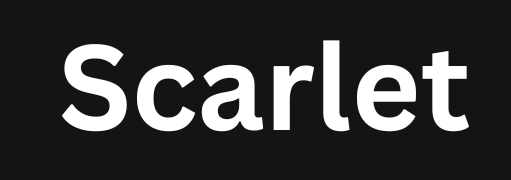Tips to Avoid Malwares or Viruses on Third-Party App Store
Third-party app stores allow you to download and install apps blocked by Apple, modified versions, or niche-specific applications. However, downloading software from such sources has a higher risk of malware and viruses, so it’s essential to take a few steps to stay safe. This post will provide tips on minimizing the risks of malware or viruses when using third-party app stores.
Why Third-Party App Stores Can Be Dangerous
Google Play and Apple’s App Store have strict security rules. Developers can’t upload their apps without meeting these security protocols, which helps keep users safe. On the other hand, third-party app stores don’t have such checks. They allow apps to be uploaded without verifying their safety or following guidelines, making it easier for unauthorized apps or malware to slip through. Using such apps puts your data at risk, as hackers can use them to access your information. To stay safe, it’s better to use official or trusted app stores like Scarlet iOS .
Tips to Avoid Malware or Viruses on Third-Party App Stores
Always Choose Trusted Sources
When downloading any third-party application, use well-known and reliable app stores like Scarlet iOS, AltStore, or TutuApp. Take time to review their ratings and trust levels. Additionally, I prefer platforms that exclusively host apps from verified developers.
Review Permissions Carefully
Before installing any application, thoroughly review the permissions it requests during installation. If an app asks for unnecessary permissions, consider it a red flag. For instance, if you’re installing a simple calculator app that requests access to your contacts or location, it’s better to avoid such applications.
Keep Your Device’s Security Software Updated
Always ensure that the security software on your iPhone or iPad is up-to-date to detect the latest viruses and malware effectively. Both official and unofficial app stores offer anti-malware apps, such as TotalAV Mobile Security and Norton Mobile Security for iOS, which provide real-time protection.
Apple’s security features offer strong protection, but your device’s safety depends on updating the iOS OS. Each update fixes essential security vulnerabilities and solidifies against malware threats. Regular updates aren’t just a routine—they’re necessary to protect your data and ensure your device remains secure.
Avoid Jailbreaking Your iPhone.
Jailbreaking your iPhone can weaken its built-in security system by accessing the core files of iOS, increasing the chances of malware attacks. To keep your device safe, it’s best to avoid Jailbreaking. If you need to install third-party apps, use reliable IPA installers like Scarlet iOS.
Use Official Apple Security Features
Review and check iOS features like App Tracking Transparency and Privacy Labels regularly. These features help you identify which apps collect your data, ensuring better control over your privacy and protecting your information.
Backup Your Device Regularly
Always maintain an updated backup of your iPhone. This will ensure you can quickly recover your data in case of a malware or virus attack. Use iCloud or iTunes for backups. Additionally, Scarlet iOS also provides a feature to take backup apps.
Read Reviews and Forums for Red Flags
Before installing any third-party app, check online reviews and forums for user feedback. If many users report negative experiences, it is better to avoid such apps altogether to prevent potential risks.
Signs That an App May Be Harmful on iOS
If you notice any of the following issues after installing an app, it’s a red flag, and you should uninstall it immediately.
Sudden Battery Drain
If your iPhone or iPad’s battery starts draining unusually fast after installing an app from an external source, there’s a good chance the app contains malware. Such apps often run continuously in the background, consuming processing power and causing excessive battery usage.
Example:
After installing a third-party game, you see it listed at the top of your battery usage stats, even though you haven’t played it much.
Device Overheating
When malicious apps run hardware-intensive tasks in the background, they put excessive load on the CPU and GPU. This can cause your device to overheat even without heavy usage. If your iPhone or iPad feels unusually hot, malware might be the reason.
Example:
If your device starts overheating after installing a third-party app, it could indicate malware activity even when you’re not running any demanding tasks.
Unwanted Pop-Ups or Redirects
While free apps downloaded from official stores may display ads, an unusual number of pop-ups or notifications could signal a problem. If your Safari browser frequently opens multiple unknown websites without input, it’s a red flag for adware or spyware.
Example:
If Safari automatically loads a suspicious website you didn’t open, your device might be compromised.
Unusual Background Activity
Malicious apps often run in the background to collect user data without your knowledge. If you notice an app refreshing in the background for no apparent reason, it could be suspicious and potentially harmful.
Example:
While analyzing battery or network activity in your device settings, if you spot excessive background usage by an unknown app, it’s likely a sign of malware.

Jason Mitchell is an iOS security researcher and app development expert. He specializes in app sideloading, mobile security risks, and Apple’s evolving policies on third-party software. His goal is to educate users on safe and effective sideloading practices while keeping them informed about Apple’s latest regulations.

Jason Mitchell is an iOS security researcher and app development expert. He specializes in app sideloading, mobile security risks, and Apple’s evolving policies on third-party software. His goal is to educate users on safe and effective sideloading practices while keeping them informed about Apple’s latest regulations.