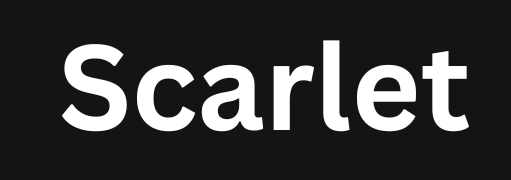Install Scarlet iOS – Custom Certificate, Alpha, TrollStore
Installing third-party apps like Scarlet on Apple devices can be challenging due to its strict security and privacy policy. A common issue when installing external apps is certificate revocation, which can block installations, cause apps to crash, and even create security risks.
However, there are multiple ways to install Scarlet, including direct installation using a custom certificate and installing by using Alpha or TrollStore. These methods are stable and reliable for accessing this app store on iOS devices.
In this blog post, I’ll guide you through a step-by-step process for installing Scarlet on iPhone using a custom certificate, Alpha, or Trollstore.
Safety Disclaimer:
This article contains links to Telegram groups or other external resources to download the Scarlet certificate for free. While these links are generally safe, based on my experience, there is no guarantee of security. There is always a risk of malware or viruses when downloading from third-party sources, so be careful when downloading from such sources. If you find a Scarlet cert from another trusted source, you can use that instead.
What is Certificate Revocation?
Certificate revocation in iOS occurs when Apple invalidates a digital certificate used to verify an app. Digital iOS certificates ensure an app is safe and hasn’t been altered. Any app using that certificate can’t be installed or run on iOS devices when revoked.
This typically happens due to a security risk, malicious activity, or violating Apple’s guidelines. For users, it means the app will stop working. For developers, it’s a reminder to follow official guidelines. Certificate revocation helps keep the app ecosystem secure and trustworthy.
Common Reasons Why Scarlet Certificates Get Revoked
There are several common reasons why Scarlet’s certificate was revoked. Knowing these reasons can help you avoid issues and keep your apps running smoothly.
- Apple has strict guidelines for app developers. To protect users, Apple may revoke its certificate if an app like Scarlet violates these rules, including dangerous software or misleading content.
- Certificates have a validity period. If a developer doesn’t renew the certificate before it expires, it will be revoked.
- If an app is modified in ways Apple has not approved, its certificate can be revoked. This includes jailbreaking the device or altering the app’s code to bypass security measures.
- Apps distributed outside of the official App Store, such as through third-party websites, can have their certificates revoked. Apple prefers all apps to be distributed through their official app store to ensure security and quality.
- If a security breach or vulnerability is discovered in an app, Apple may revoke its cert to prevent potential harm to users. This action helps to maintain a secure environment for all iOS devices.
Install the Scarlet iOS App using the Custom Certificate
Before trying this method, please download and install the app directly from Scarletapps.com. Please go to the download page, get the IPA file, and try installing it.
Step 1: Download and Set Up Esign
- Open Telegram and follow this Telegram channel to download the Scarlet certificate for free.
- In the channel, find the Esign link and click on it. It will redirect you to the download link.
- Click on the green “Install” button. You will see a p12 installation message on the screen. Note: A .p12 file, or a PKCS#12 file, contains a private key and a certificate for signing and securely installing an app.
- If you see the error “Cannot open the app,” you need to trust the certificate first:
- Go to Settings => General => VPN and Device Management. Learn more about why a VPN is necessary for iOS devices here.
- Click on Trust “Mylan Inc” and confirm it.
- Open the Esign app and agree to the terms. Alternatively, you can follow this guide to download eSign iOS.
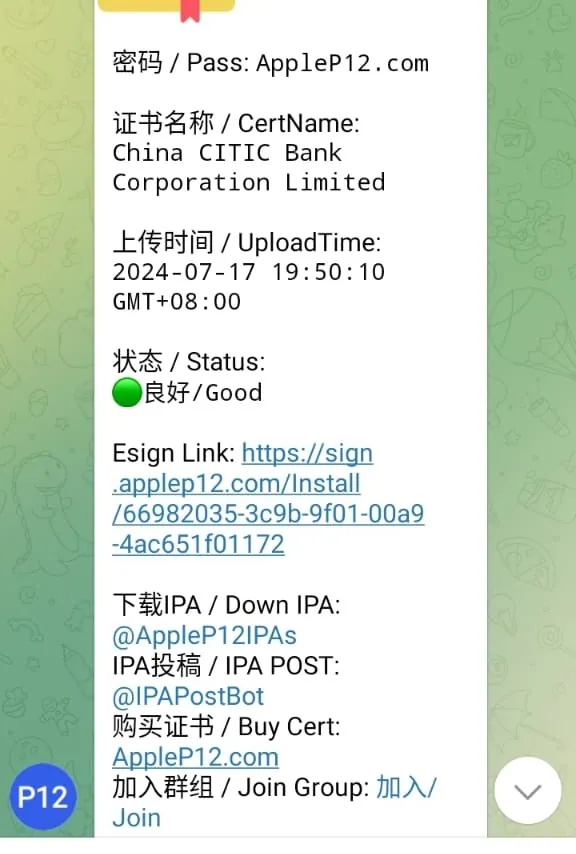
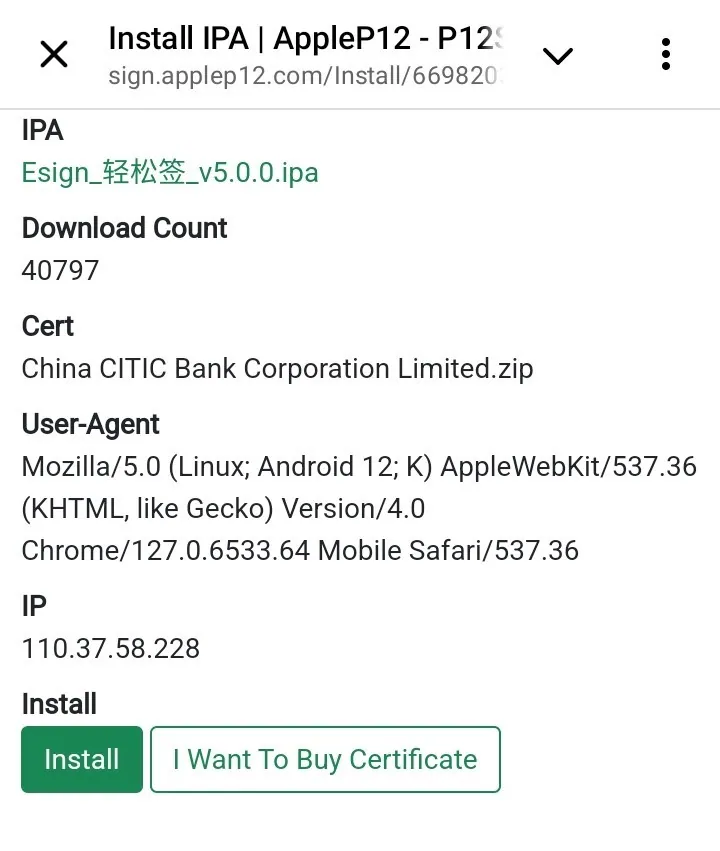
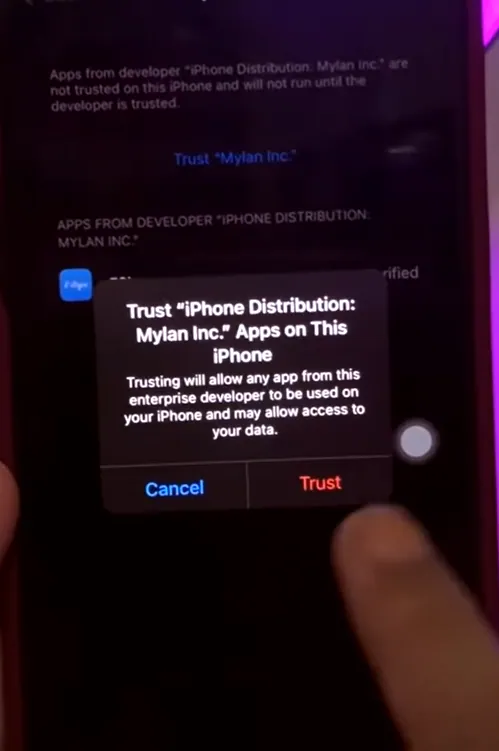
Step 2: Download and Prepare the IPA File
- Go to Scarletapps.com and click the “IPA (Custom Cert + Developer Login)” button.
- Once the download is complete, if the file is in .zip format, rename it to.IPA.
Step 3: import cert Scarlet and Sign Certificates
- Return to the Telegram group and download “Mylan inc.zip”.
- Open the Esign app, click “Import,” and import the Mylan inc.zip file. Extract it.
- Click on Mylan Inc. and enter the password found in the Telegram group. Ensure you input the password correctly.
- Import the “Mylan Inc.… mobile provision” certificate and verify that the import was successful.
- Note: A mobile provision file is an iOS provisioning profile that links a developer’s certificate with an app. It allows the app to be installed on specific devices.
- Import the Scarlet certificate (ScarletAlpha.zip) downloaded in the previous step. Click on it and start the installation process.
- On the installation screen, click on “Signature,” then select “Install after signed,” and click on the “Signature” button.
- Wait for the installation process to finish, then click on “Install.”
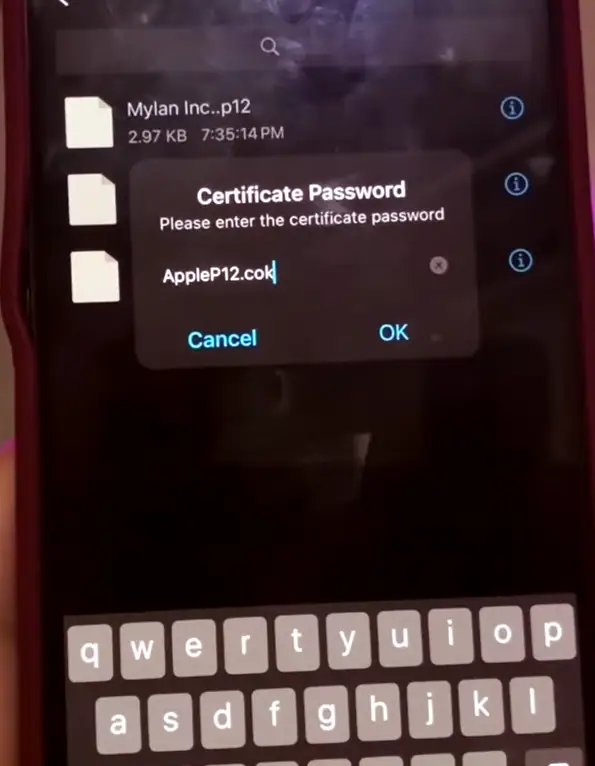
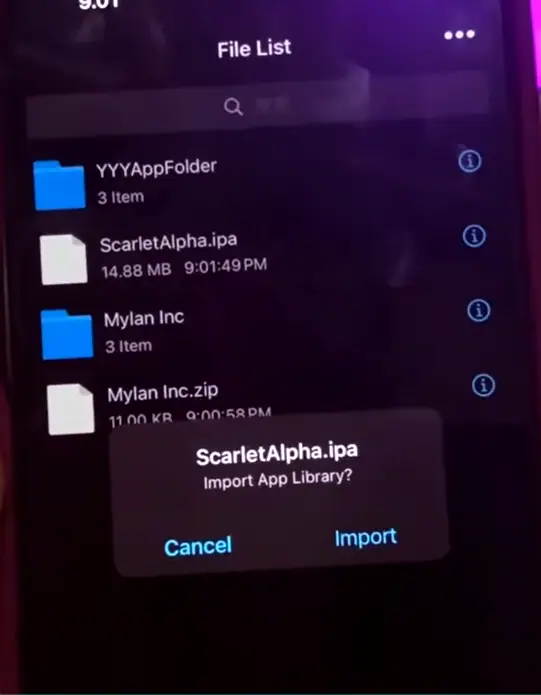
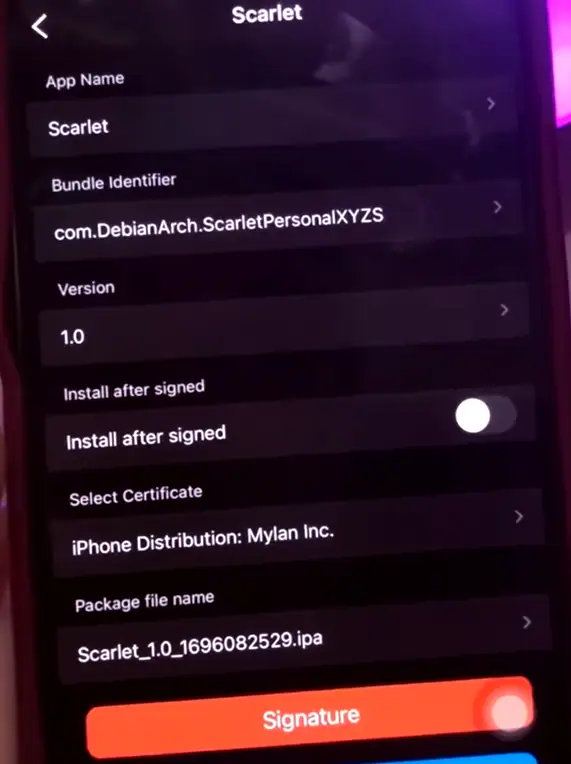
Step 4: Finalize the Installation
- Open the Scarlet. Click on the download icon at the top and go to “Manage certs.”
- Find the cert for Scarlet you downloaded from the Telegram group and click on it.
Install Scarlet on iOS via Alpha
Alpha is a third-party iOS app installer that provides an alternative way to install apps and tweaks without jailbreak. It also allows you to install sideloading external apps like Scarlet. Both of these tools are popular among users who want to bypass Apple’s restrictions and install third-party mobile software on their devices.
Pre-Installation Requirements
Before starting the installation process, make sure you have the following:
- An iPhone or iPad running the latest iOS version.
- Stable Internet Connection
- Apple ID
- Latest Version of Alpha
- Scarlet IPA File
Installing Scarlet via Alpha
- Download Alpha: Get the latest version of Alpha from its official website or a trusted source.
- Install and Open Alpha: Open the Alpha app on your device once installed.
- Find the Scarlet IPA File: Locate the Scarlet iOS IPA file in your device’s Downloads folder.
- Start the Installation: Click on the install button to begin the process.
- Wait for Installation to Complete: Ensure your internet connection remains stable while the installation progresses.
- Enable Trust Certificate: Once installed, go to Settings > General > Device Management, find Scarlet, and trust its profile. If you’re unsure how to do this, you can check a complete guide on how to trust apps on iPhone and iPad for step-by-step instructions.
- Open and Verify Scarlet: Open the installed application to confirm it works properly.
Common Issues and Troubleshooting
Sometimes, you may face issues during installation. Here’s how to fix them:
- Installation Failed Error: If the installation isn’t complete, check if your device has installed the latest version of Alpha.
- App Crashing or Verification Failed: If Scarlet doesn’t open or crashes, go to Settings > General > Device Management and enable the trust certificate.
- Restart Your Device: Restarting your iPhone or iPad can often resolve unexpected issues.
Install Scarlet iOS with TrollStore
TrollStore is a alternative app store that lets you install apps without needing to resign them repeatedly.
- Supported iOS Versions:It works on devices running iOS 14.0 to iOS 16.6.1.
- No Jailbreak Needed: You can use TrollStore to install Scarlet on your iPhone or iPad without jailbreaking. This means you don’t have to modify your device’s core files.
Why is TrollStore the Best Choice for Installing Scarlet?
- No revoke issues
- Direct sideloading without a PC
- Reliable and long-term solution
Requirements for Installing Scarlet iOS
Before you start, make sure you have the following:
- Compatible iPhone or iPad:
- Your device must run iOS 14.0 to iOS 16.6.1, as TrollStore only works with these versions.
- TrollStore Installed:
- Scarlet IPA File:
- Stable Internet Connection
Step-by-Step Guide to Install Scarlet iOS Using TrollStore
Step 1: Install TrollStore (If Not Already Installed)
- Install TrollStore on your iPhone or iPad.
- Once installed, open the TrollStore app to ensure it works properly.
Step 2: Download Scarlet iOS IPA
- Go to the Scarlet Download Page and download IPA file.
- Save the downloaded IPA in your Files app or any easily accessible folder.
Step 3: Install Scarlet Using TrollStore
- Open the TrollStore app.
- Tap on the “Install IPA” option.
- Select the Scarlet IPA file you downloaded.
- Wait for the installation to complete.
Step 4: Open Scarlet iOS and Complete Setup
- Once installed, open the Scarlet app.
- Allow the necessary permissions.
- Explore the Scarlet interface and start installing your favorite apps.
Common Issues and Their Solutions
Scarlet Not Installing Through TrollStore:
- Restart your device and try again.
- Check if you have the latest version of TrollStore.
- Ensure your iOS version is between 14.0 and 16.6.1, as only these are supported.
Conclusion:
Scarlet iOS allows you to install third-party apps without jailbreaking your device. You can install Scarlet and enjoy sideloaded apps without compromising your device’s safety using any of the above-mentioned methods. If you’re using iOS 14 to iOS 16.6.1, TrollStore is the most reliable method to install this app store.
FAQs
Do Apps Get Revoked on Scarlet?
Scarlet requires a certificate to install apps, and most of these certificates are shared. Apple frequently revokes such certificates, which can cause sideloaded apps to stop working. However, alternative solutions are available to bypass these revocations and continue using the apps without interruptions.
Are Sideloaded Apps Safe on Scarlet?
If you download external apps from trusted sources, they are generally safe to use. However, like any third-party installation method, there are security risks. To minimize these risks, scarletapps.com provides security tips that users can follow for safer sideloading.
Is Using TrollStore Safe?
Yes, TrollStore is a jailbreak-free method that doesn’t bypass iOS security. However, always download IPA files from trusted sources.
Do Apps Install via TrollStore Update Automatically?
No, you’ll need to download and reinstall the updated IPA file through TrollStore manually.

Jason Mitchell is an iOS security researcher and app development expert. He specializes in app sideloading, mobile security risks, and Apple’s evolving policies on third-party software. His goal is to educate users on safe and effective sideloading practices while keeping them informed about Apple’s latest regulations.

Jason Mitchell is an iOS security researcher and app development expert. He specializes in app sideloading, mobile security risks, and Apple’s evolving policies on third-party software. His goal is to educate users on safe and effective sideloading practices while keeping them informed about Apple’s latest regulations.