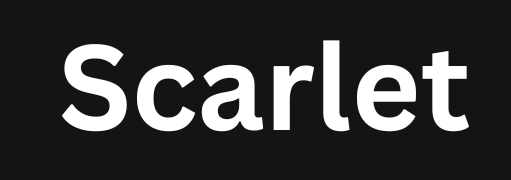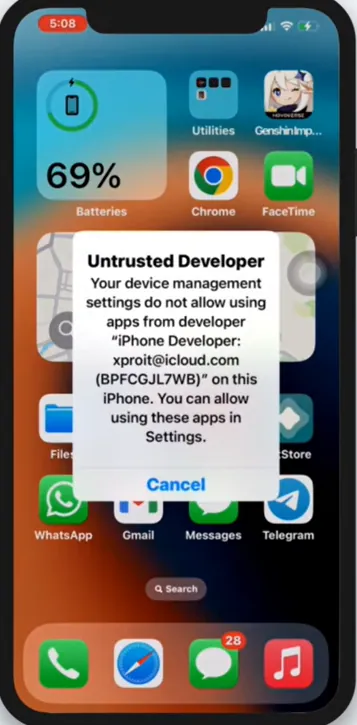How to Trust Apps on iPhone – Complete Guide
If you install third-party apps on your iPhone or iPad, you may see the “Untrusted Developer” error. This usually happens when an app is downloaded from an external source other than the App Store, like Scarlet iOS.
Apple blocks apps from unknown developers to protect users from potential security threats. However, if you’re using a trusted alternative app store like Scarlet, AltStore, or eSign, you can manually approve the app to use it without issues.
This guide will walk you through trusting apps on your iPhone, discuss common issues, and provide expert-backed solutions.
Why Does iPhone Ask Users to Trust Apps?
Apple’s iOS security policies restrict the installation of apps from external sources to prevent malware and unauthorized access to user data. When you install an app from a third-party source like Scarlet iOS, iOS blocks it until you manually approve the developer.
Official documentation of Apple on enterprise certificates and app trust settings can be found here.
How to Trust an App on iPhone (Including Scarlet iOS, AltStore, and eSign)
Step 1: Install the App Correctly
- Download eSign iOS, Scarlet, or AltStore only from official websites to avoid security risks.
- Avoid downloading IPA files from unverified sources, as they may be modified with malicious code.
Step 2: Try to Open the App
- After installing a third-party app, open it.
- You’ll see the following error message:
- “Untrusted Enterprise Developer”
- This means iOS does not recognize the developer.
Step 3: Navigate to Settings
- Open Settings > General on your iPhone or iPad
- Scroll down and tap on VPN & Device Management (or Profiles & Device Management in older iOS versions)
Step 4: Trust the Developer’s Profile
- Under Enterprise App, locate the developer profile linked to the app.
- Tap on the developer name and select Trust [Developer Name].
- Confirm your selection by tapping Trust again in the pop-up notification.
Step 5: Open the App Again
- Now, the app should open and function without any error or issue.
- If the app still does not work, refer to the troubleshooting section below.
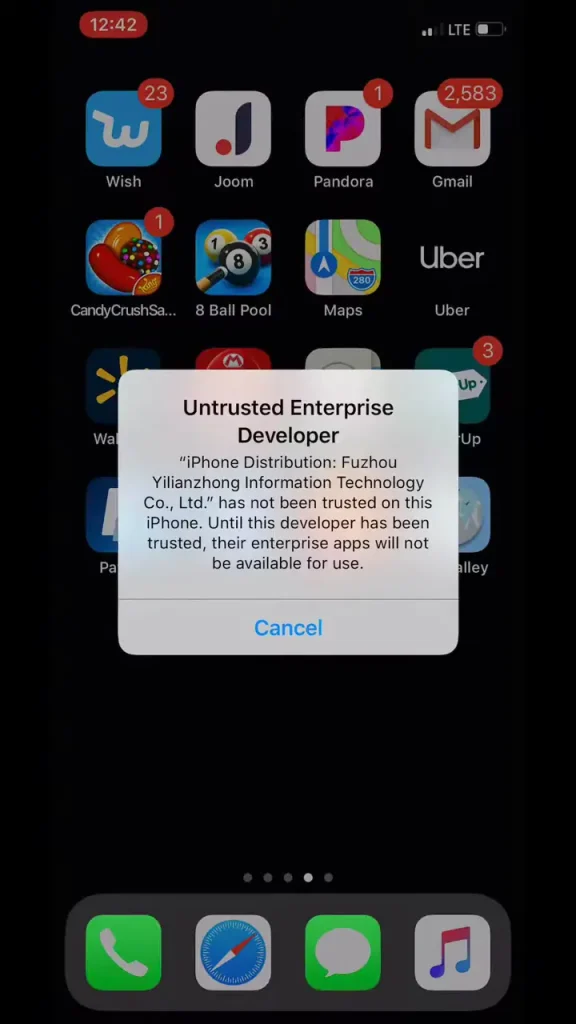

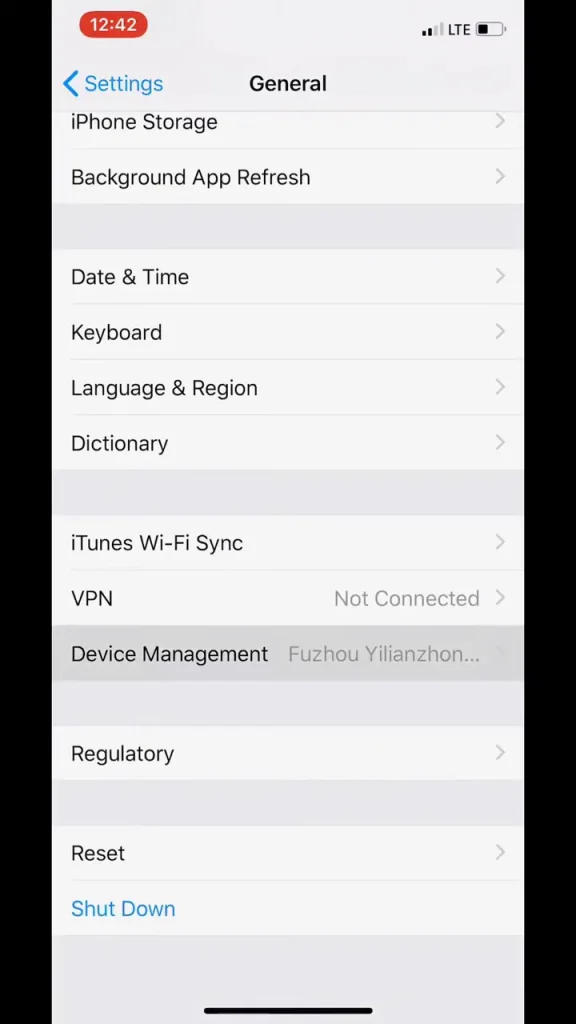
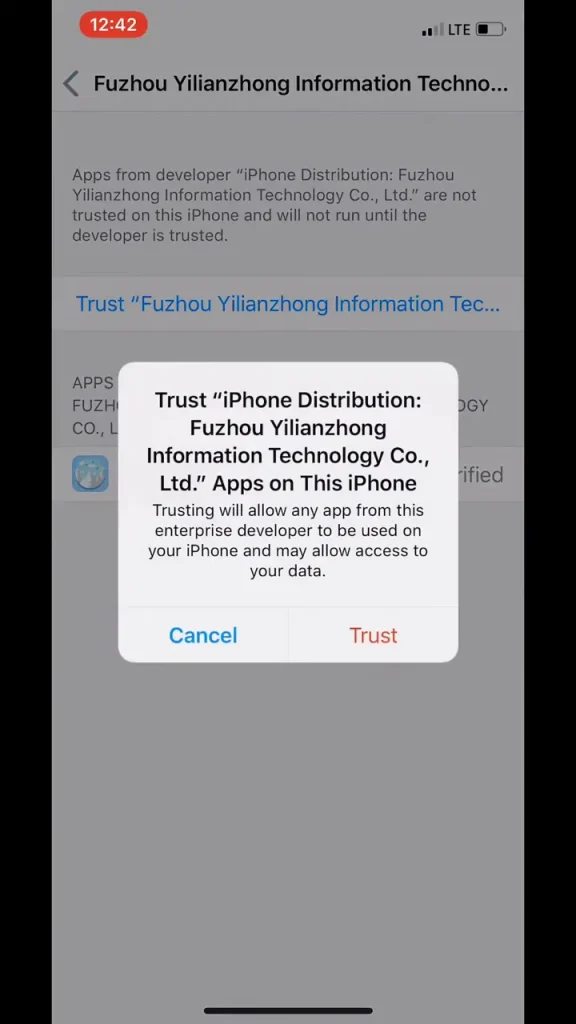
Common Issues & Fixes While Trusting App in iPhone
1. App Not Opening (Crashing Issue)
Cause: Apple regularly revokes enterprise certificates to prevent unauthorized apps from running on iOS devices.
Solution:
- Download the app from the official website and then Reinstall it.
- Use an alternative signing method like AltStore or Sideloadly. If you’re installing Scarlet iOS, you can use a custom certificate.
- Avoid using public enterprise-signed apps because they frequently revoke these shared certificates.
2. “Unable to Verify App” Error
Cause: Unstable internet connection or revoked certificate.
Solution:
- Ensure WiFi or mobile data is enabled.
- Disable any connected VPN and try again.
- Reinstall the app and re-trust the developer.
3. “Trust” Option Not Showing in Settings
Cause: Software glitches or outdated iOS versions.
Solution:
- Restart your iPhone and check again.
- Update to the latest iOS version.
- Reinstall the app and verify the developer profile.
4. App Stops Working After a Few Days
Cause: Apple has revoked the certificate of the app.
Solution:
- Download the latest version of the app from the official website.
- Use AltStore, Sideloadly, or eSign for sideloading.
- Install anti-revoke tools to prevent Apple from blocking the certificate.
Is It Safe to Trust Third-Party Apps?
- Apps from well-known third-party stores like Scarlet, AltStore, and Trollstore are generally safe if downloaded from their official websites.
- Be careful with unauthorized sources, as some apps may contain malware, spyware, or security vulnerabilities.
- Check community feedback and developer transparency before trusting an external app.
- Research from cybersecurity firms like Kaspersky and Norton has highlighted risks associated with sideloading apps, such as hidden malware and data breaches.
Read this article on sideloading risks.
What are Enterprise Certificates and Apple’s Restrictions?
Enterprise certificates were initially designed for businesses to distribute internal apps to employees. However, some third-party app stores misuse these certificates for public distribution, which is against Apple’s privacy policies.
Apple frequently revokes these certificates to prevent unauthorized usage, leading to apps suddenly stopping working. Because these external applications need a certificate, for example, Scarlet iOS requires a trusted certificate to work on iOS devices.
Sideloading via enterprise certificates may put your Apple ID at risk. In some cases, Apple has banned accounts associated with repeated enterprise certificate violations.
To avoid these risks, alternative sideloading methods include:
- Locally signed apps using AltStore, Sideloadly, Alpha, or eSign.
- Using a personal Apple Developer ID to sign apps instead of relying on enterprise certificates.
Security Best Practices When Using Third-Party Apps
- Always download external applications from official sources to reduce the risk of malware.
- Use personal signing methods instead of public enterprise certificates.
- Enable two-factor authentication (2FA) on your Apple ID for extra security.
- Monitor app permissions and remove apps that request excessive access.
- Stay updated with community forums and security news to avoid revoked apps.
FAQs
How to trust an app on an iPhone?
To trust an app on your iPhone, go to Settings > General > VPN & Device Management. Under Enterprise App, find the developer profile, tap it, then select Trust [Developer Name]. Confirm it; the app should be trusted and ready to open without issues.
Are External Apps Safe?
Apps from trusted sources like AltStore and Scarlet are generally safe, but verify the developer before installing them on your device.
How Does Apple Detect and Revoke Certificates?
Apple monitors enterprise certificates and revokes those used for public distribution. It also tracks app installations and blocks certificates if it detects large-scale sideloading outside of business environments.
Can Apple Ban My Account for Sideloading?
If you frequently use public enterprise certificates, Apple may flag or ban your account. It is safer to use personal signing methods like AltStore or a Developer ID.
What to Do If an App Gets Revoked?
- Reinstall the latest version of the app.
- Use AltStore, Sideloadly, or eSign for sideloading.
- Enable an anti-revoke VPN to prevent future issues.
Conclusion
Trusting a third-party app on an iPhone is straightforward if you follow the correct steps and download only from reliable sources. However, always prioritize security and avoid unverified apps that may pose risks. If you encounter issues, alternative methods like AltStore, Sideloadly, TrollStore and Alpha can help you install third-party apps securely.

Jason Mitchell is an iOS security researcher and app development expert. He specializes in app sideloading, mobile security risks, and Apple’s evolving policies on third-party software. His goal is to educate users on safe and effective sideloading practices while keeping them informed about Apple’s latest regulations.

Jason Mitchell is an iOS security researcher and app development expert. He specializes in app sideloading, mobile security risks, and Apple’s evolving policies on third-party software. His goal is to educate users on safe and effective sideloading practices while keeping them informed about Apple’s latest regulations.