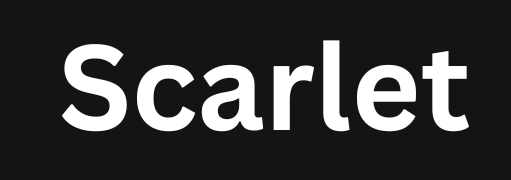How to Fix Scarlet Not Working Issues
Scarlet iOS is a popular third-party app store for iOS devices. By using it, you can access various external apps and modified games. However, like any unofficial app store, users face installation failures, app crashes, and certificate revocations while installing or using it.
If you are facing these problems, don’t worry. This guide provides tested solutions to resolve common Scarlet not working issues and ensure smooth functionality on your device.
Why is Scarlet iOS Not Working?
There are several common reasons why Scarlet iOS may not be working correctly. Below are the main causes and how to address them:
1. Outdated iOS Version or Unsupported Devices
Scarlet iOS requires a compatible iOS version to function properly. If you are using an outdated iOS version, it may not work. The app is designed for iOS 13 and later; older devices like iPhone 6 or earlier may not support it.
Solution:
- Make sure your iPhone or iPad is running the latest iOS version by going to Settings > General > Software Update.
- If you’re in the European Union, you can install Scarlet officially by updating to iOS 18.2.
2. Certificate Revocation
Scarlet iOS relies on enterprise certificates, which Apple frequently revokes, causing the app to stop working. On average, these certificates are revoked every few weeks. Apple’s official support page explains how enterprise certificates work.
Solution:
- Wait for the developers to re-sign the app. Check the official Scarlet iOS website for a new installation link. Or use a custom certificate or eSign app to install it.
- To manually sign the app, use other sideloading methods like AltStore, Sideloadly, Alpha Store, or TrollStore.
- If using a PC, install Scarlet iOS through the computer, which requires a Mac or Windows computer and an Apple ID.
3. Incorrect Installation Method
If this app store is not installed correctly, it may not launch or display errors.
Solution:
- Download Scarlet IPA file only from trusted sources, such as its official website or verified platforms like scarletapps.com.
- Follow the correct installation steps to avoid configuration errors.
4. Network Issues or Firewall Blocks
Network restrictions, VPNs, or firewall settings can block connections necessary for the Scarlet app.
Solution:
- Disable VPNs or firewalls temporarily and try launching the app.
- Switch to a different Wi-Fi network or use mobile data.
5. Scarlet Getting Blacklisted
If Scarlet iOS is flagged or blocked, it may not work even after reinstallation.
Solution:
- Use a different Apple ID to install it.
- Change your device’s IP address by switching to a different network.
- Reset your device’s settings via Settings > General > Reset > Reset All Settings.
Common Issues and Fixes
The Scarlet app is Not Installing.
Problem: Installation freezes, or the app does not appear on the home screen.
Fix:
- Ensure your iPhone runs iOS 13 or later.
- Download from a reliable source to avoid corrupted installation files.
- If installation fails, try using Sideloadly or AltStore on a PC.
Certificate Revoked Issue
Problem: The app stops opening due to Apple revoking its certificate.
Fix:
- Use apps like AltStore to sign Scarlet iOS manually.
- Wait for a certificate update (typically 24-48 hours).
- If you’re in the EU or Japan, update to iOS 18.2 and install Scarlet iOS officially.
Scarlet Crashing
Problem: The app crashes when launched or when opening specific apps.
Fix:
- Clear cache by uninstalling and reinstalling.
- Ensure your device has sufficient storage and RAM.
- Update the app to the latest version.
Profile Installation Failed Error
Problem: Users receive a profile installation error when installing Scarlet iOS on iPhone and iPad.
Fix:
- Go to Settings > General > Profiles & Device Management, and trust app or the Scarlet developer profile.
- Reset your network settings if the issue persists.
How to Avoid Future Scarlet iOS Issues
1. Keep Your iOS Updated: Updating iOS ensures compatibility and prevents security issues that may block third-party app stores.
2. Use Reliable Download Sources: Download it from its official website or trusted sources to avoid security risks.
3. Check for Certificate Updates: Since certificates expire, check regularly for updates on official channels.
4. Use Alternative Installation Methods: If Scarlet installation fails via direct download, try:
- Sideloading with a PC using AltStore, Sideloadly, or TrollStore.
- If in the EU, install Scarlet iOS officially through iOS 18.2.
5. Backup Your Data: Regularly backup your apps and settings via iCloud or iTunes to prevent data loss.
Conclusion
Scarlet iOS is an excellent alternative app store but can face issues like installation failures and certificate revocation. By keeping your iOS updated, using trusted sources, and checking for updates, you can prevent many of these problems. If direct installation fails, alternative sideloading methods like AltStore, Sideloadly, or TrollStore provide reliable solutions. If you’re in the EU, upgrading to iOS 18.2 lets you install it officially.

Jason Mitchell is an iOS security researcher and app development expert. He specializes in app sideloading, mobile security risks, and Apple’s evolving policies on third-party software. His goal is to educate users on safe and effective sideloading practices while keeping them informed about Apple’s latest regulations.

Jason Mitchell is an iOS security researcher and app development expert. He specializes in app sideloading, mobile security risks, and Apple’s evolving policies on third-party software. His goal is to educate users on safe and effective sideloading practices while keeping them informed about Apple’s latest regulations.