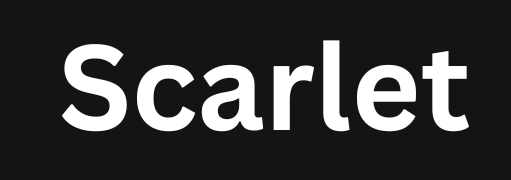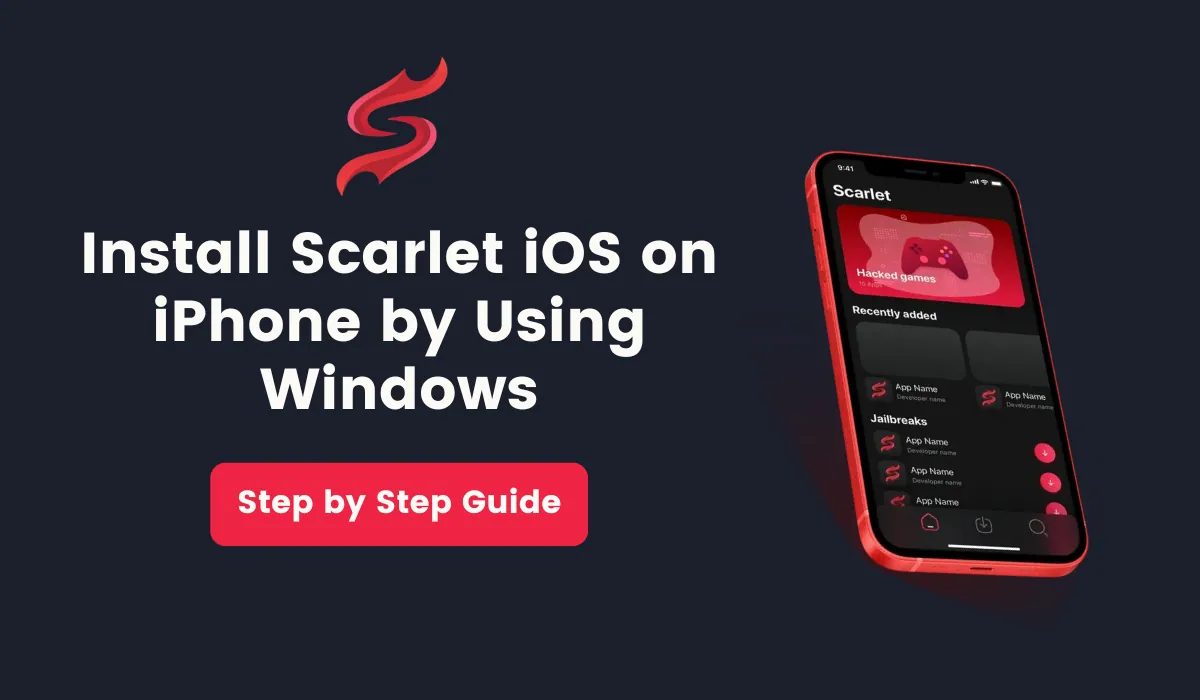Install Scarlet App via Windows, Sideloadly & AltStore
If you’ve tried installing the Scarlet app store using an eSign or certificate but are still facing issues like certificate revocation or installation errors, a more reliable method is available. You can install it on your PC, which is a more stable and reliable wau. For instance, you can use tools like ScarletCloud, AltStore, or Sideloadly to use it on your iPhone or iPad.
How to Install Scarlet IPA through Window PC
Prerequisites for Installing Scarlet through Windows PC
- Windows System:
- Windows 10 or later
- At least 4GB RAM and 2GB free storage
- Software:
- The latest version of the Scarlet iOS Installer
- iTunes (for device synchronization)
- iPhone:
- The iPhone on which you want to install the app
- A compatible iOS version
Step by Step Guide
Step 1: Install iTunes on Your Windows PC
Before you can begin, you must install iTunes on your Windows PC. iTunes is essential because it includes the necessary drivers for your iOS device to communicate with your computer.
- Click on the “Download” button below to download iTunes according to your installed OS.
- Follow the installation instructions to install iTunes on your computer.
- Once installed, open iTunes and sign in with your Apple ID if prompted. Make sure your Apple ID is the same as the one used on your device.
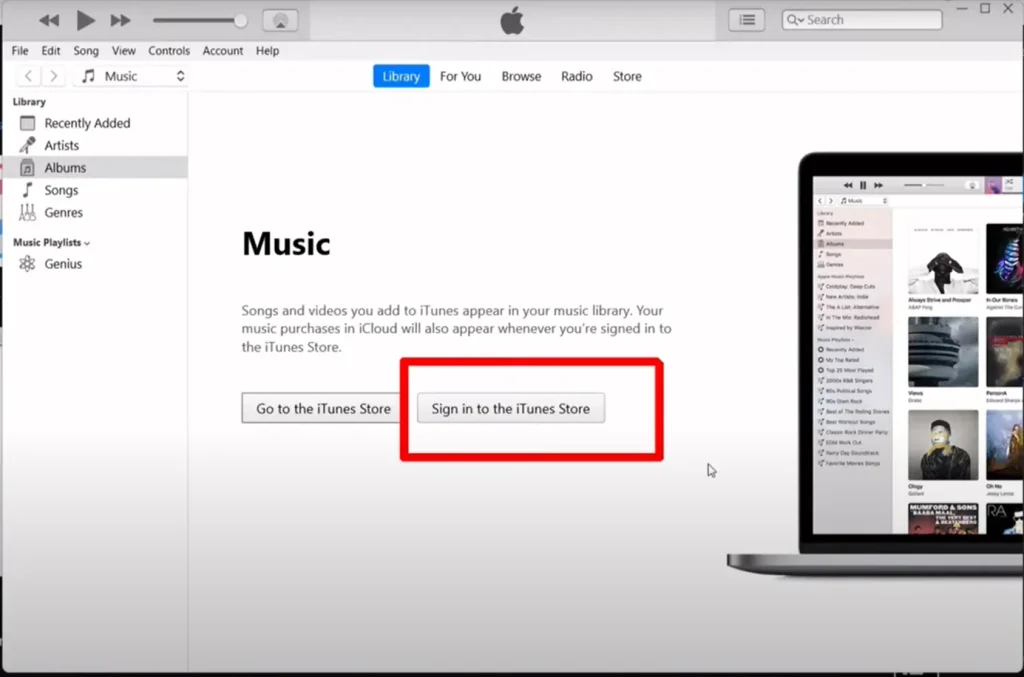
- In the next step, you need to authorize your Windows PC. To do this, go to Account > Authorize > Authorize This Computer and again enter your Apple ID and password. After entering the credentials, click on the Authorize button. A message saying “Computer authorization was successful” will be displayed.
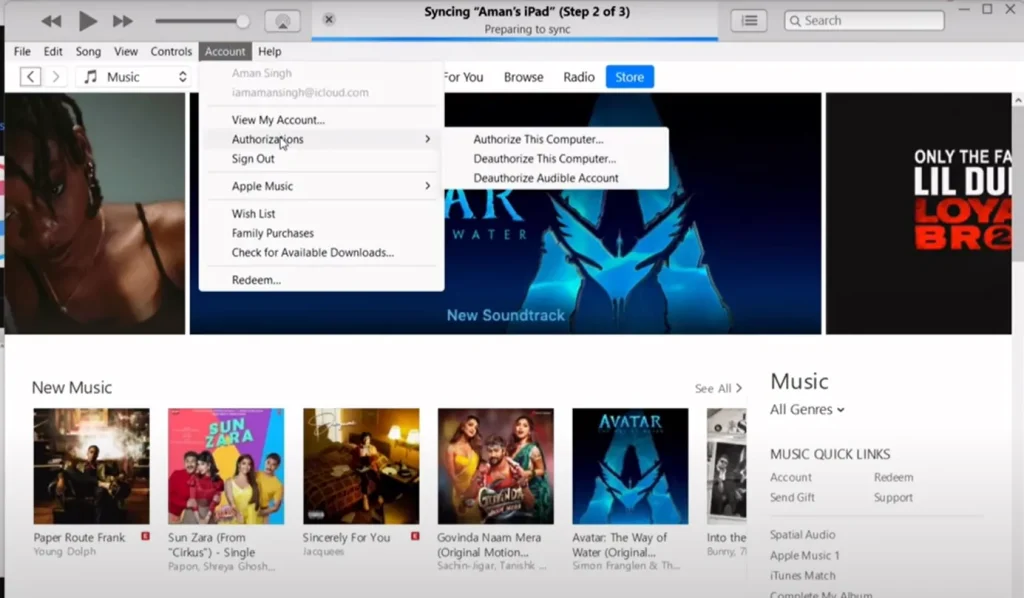
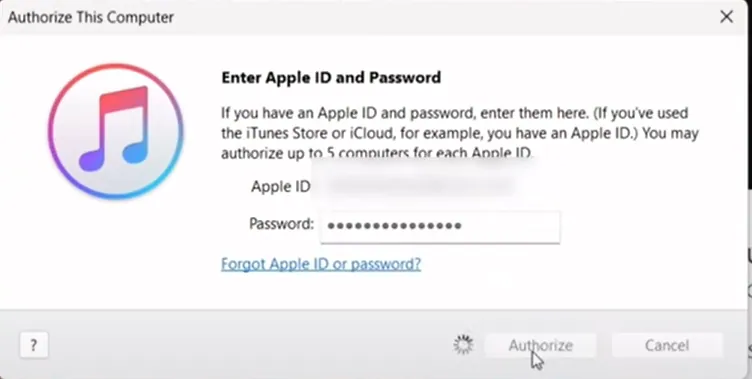
Step 2: install iCloud on your Computer
Now, you need to install iCloud software on your Windows computer. To download it, please click on the given button below.
- After downloading the software, click on the downloaded file to install it. Follow the on-screen instructions. Once the installation process is complete, remember to restart the computer.
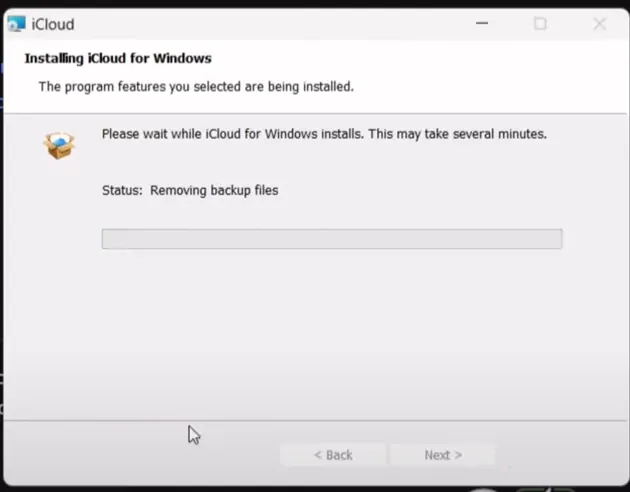
- After rebooting your PC, sign in to iCloud with your Apple account credentials.
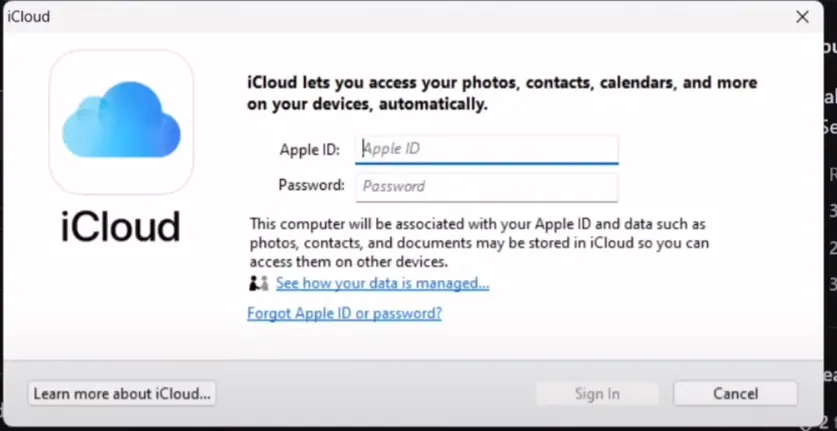
Step 3: Download the ScarletCloud
- Click on the download button below to get Scarlet Cloud.
- Once the file is downloaded, click on it to begin the installation. The process is similar to most software installations on Windows.
- After installing Scarlet Cloud, connect your device (either iPhone or iPad) using a USB cable. Then, select your device from the drop-down menu. Next, click on the “Install Scarlet” button. When prompted, enter your Apple ID and password and click the “Submit” button.
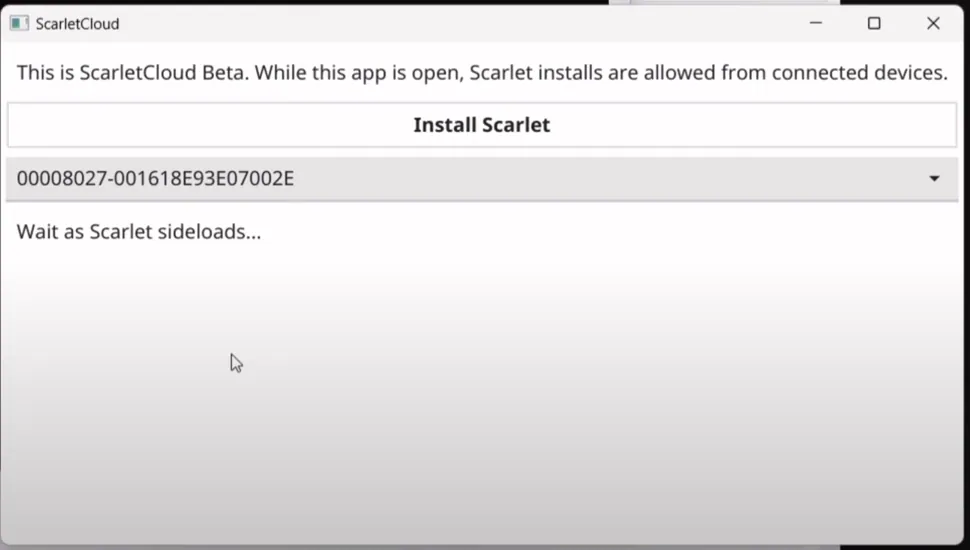
- Once this is complete, the Scarlet installation process will begin. As you can see, it is now installed on my iPad.
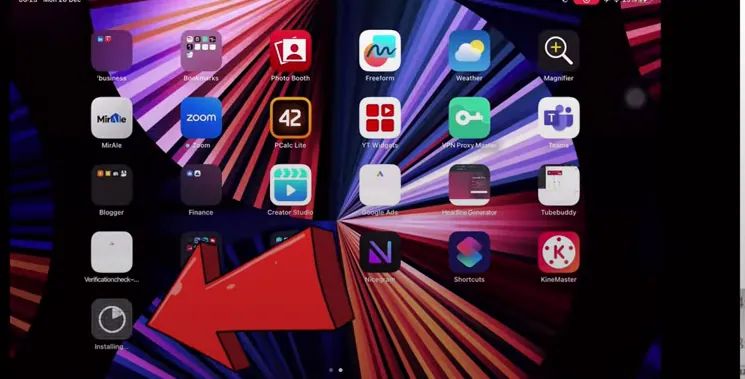
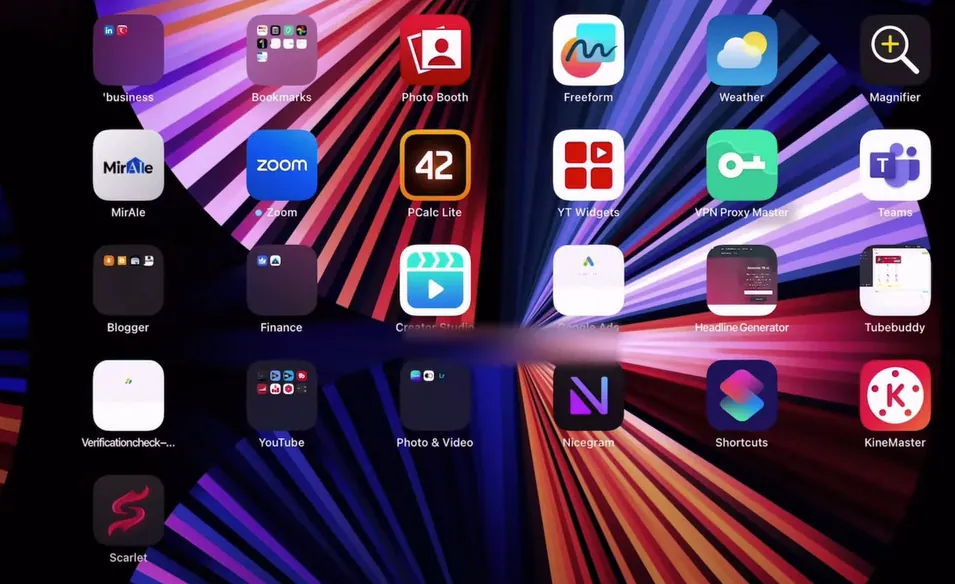
- Next, open your device’s Settings, go to the General tab, click on VPN, and then Device Management. Tap on ‘Trust Developer’ and select the ‘Trust’ option. Check out this complete guide on how to trust apps on your iPhone and iPad.
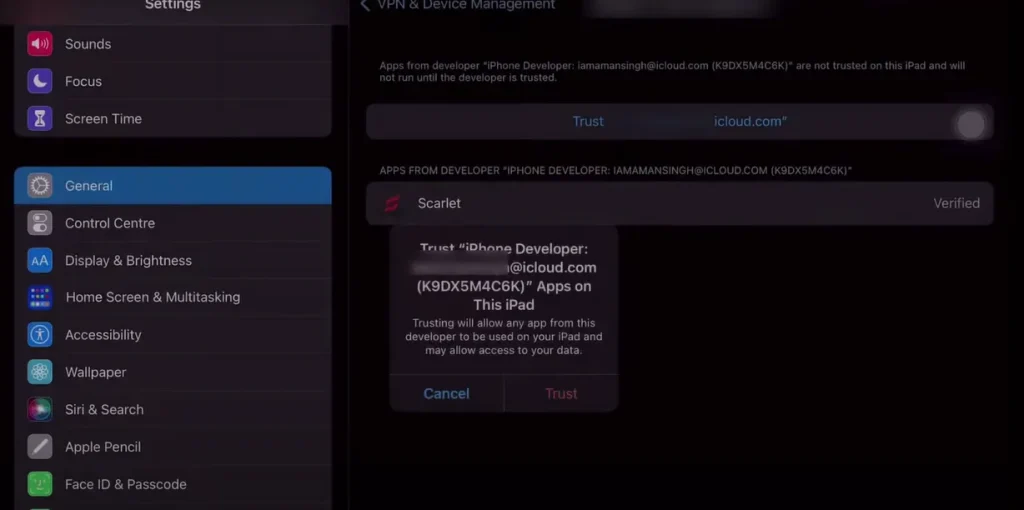
- Now, you need to enable Developer Mode. To do this, go to the Privacy & Security tab, tap on Developer Mode to allow it to, and restart the device.
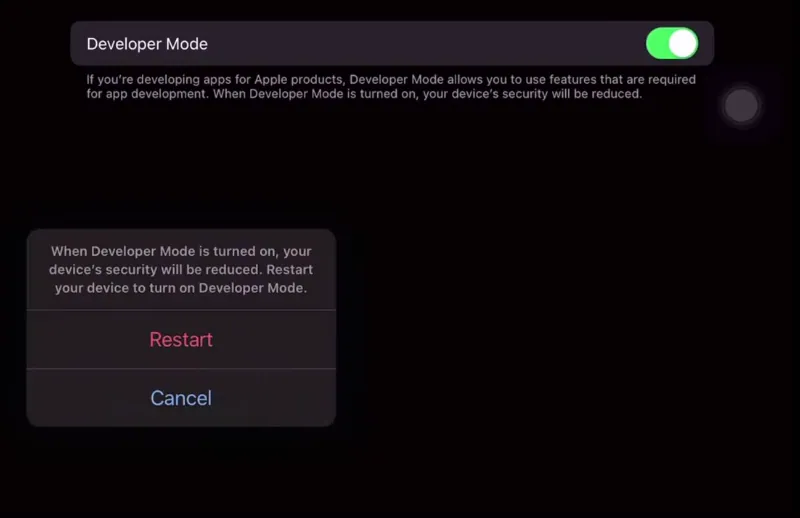
Step 7: Open Scarlet iOS and Start Exploring
Now that Scarlet iOS is installed and trusted, you can open the app and explore the wide range of available apps, games, and tweaks.
- Locate the Scarlet icon on your home screen and tap to open it.
- Browse the app store, download, and install apps that interest you.
You must check this guide if you are facing any issues while installing Scarlet iOS.
Troubleshooting Tips
Installer Does Not Launch or Freezes:
- Solution:
- Right-click the installer and select “Run as Administrator.”
- Temporarily disable antivirus software which may be blocking the installer.
Reference: Microsoft’s Run as Administrator instructions.
Compatibility Warnings or Issues:
Solution:
- Verify that your system is running Windows 10 or later.
- Check for any pending Windows updates that might cause compatibility problems.
Reference:Microsoft Windows 10 Specifications
How to Install Scarlet Through AltStore
AltStore is an unofficial app installer that enables the installation of third-party apps on iOS devices without jailbreaking. It uses Apple’s developer tools to sideload apps directly onto your device. This process is a safer alternative to traditional jailbreaking.
Features of AltStore:
- No Jailbreak Required: AltStore allows you to install apps without risking your device’s security or functionality.
- Self-Signing Technology: It uses “self-signing technology” to bypass revoked certificates, ensuring seamless app installation.
- Support for Multiple Apps: You can install and manage multiple apps simultaneously.
- 7-Day Refresh Cycle: Apps installed with a free Apple ID expire after seven days. AltStore automates the re-signing process to keep them active.
How Does AltStore Work?
AltStore runs as a server on your computer (via AltServer) and uses your Apple ID credentials to sideload apps onto your iOS device. It keeps apps active by automatically re-signing them, provided your computer and device are connected to the same Wi-Fi network.
Prerequisites for Installing Scarlet via AltStore
- Supported Device and iOS Version:
- An iOS device running iOS 10 or later with enough storage space for AltStore and Scarlet.
- Computer (Windows or macOS):
- Install iTunes and iCloud:
- On macOS: Typically per-installed.
- On Windows: Download from Apple’s official website.
- Install iTunes and iCloud:
- AltServer:
- Download and install AltServer from the official AltStore website.
- Cable or Wi-Fi Sync:
- Use a cable to connect your iOS device to the computer or enable Wi-Fi Sync in iTunes.
- Apple ID:
- A valid Apple ID is required for app side-loading.
Step-by-Step Guide
1. Download the Scarlet IPA File
- Download the Scarlet IPA file from scarletapps.com.
- Save it to a location accessible from your device or computer.
2. Sideload Scarlet IPA Using AltStore
- Open AltStore on your iOS device and navigate to the “My Apps” tab.
- Tap the “+” icon in the top-left corner.
- Browse and select the Scarlet IPA file from your Files or Downloads folder.
- Sign in with your Apple ID if prompted.
- AltStore will sideload and install Scarlet on your device. Once complete, app will appear on your home screen.
3. Open Scarlet and Enjoy
- If required, go to Settings > General > VPN & Device Management to trust Scarlet’s profile.
- Now, you can use it.
Troubleshooting Common Issues
AltStore Not Installing:
- Ensure AltServer is running on your computer.
- Reconnect your iPhone via Lightning cable and try again.
- Disable any firewall or antivirus that might be blocking AltServer.
Apple ID Error:
- Double-check your Apple ID credentials.
- Try using a different Apple ID if the error persists.
App Crashing After 7 Days:
- Open AltStore and refresh your apps to re-sign them.
- Ensure your iOS device and computer are connected for the re-signing process.
How to Install Scarlet Through Sideloadly
Sideloadly is a third-party app installer, similar to AltStore, allowing you to install unofficial apps and games on your iOS device without jailbreaking it.
Key Features of Sideloadly:
- No Jailbreak Required – Sideload apps without modifying core system files.
- Supports Free Apple ID – Apps signed with a free Apple ID expire after seven days.
- Broad Compatibility – Works with iOS and Windows/macOS.
- Custom IPA Installation – Install modified or unsigned apps using IPA files.
- Easy-to-Use Interface – Designed to simplify the sideloading process for users of all experience levels.
- Supports Paid Developer Accounts – Allows installation without the seven-day expiry limitation.
For official documentation and security guidelines, visit Apple’s developer portal.
Prerequisites for Installing Scarlet via Sideloadly
- A Computer (Windows or macOS)
- Latest Sideloadly Software – Download from the official Sideloadly website.
- Scarlet IPA File – Download from the official Scarlet website.
- An Active Apple ID – Required to sign the IPA file. Apps installed with a free Apple ID expire in seven days.
- A USB Cable – To connect your iOS device to the computer.
- iTunes (Windows users only) – Ensure iTunes is installed for proper iOS device recognition.
- A Stable Internet Connection – Essential for signing and installing apps.
Step-by-Step Guide
- Download Sideloadly – Visit the official website and download the correct version for your operating system.
- Install it– Run the setup file and follow the on-screen instructions.
- Log in with Apple ID – Launch the tool and enter your Apple ID credentials.
- Connect Your iOS Device – Use a USB cable and ensure Sideloadly recognizes your device.
- Open Sideloadly and Select Your Device
- Add the Scarlet IPA File – Drag and drop the IPA file into the tool.
- Enter Your Apple ID – Choose between a free or developer Apple ID.
- Start the Sideloading Process – Click “Start” to sign and install the IPA file.
- Wait for Installation to Complete – Scarlet appears on your home screen once finished.
- Open Settings > General > Device Management.
- Find the developer profile linked to your Apple ID.
Common Errors and Troubleshooting
Apple ID Errors
- Issue: “Apple ID invalid” or “This Apple ID is not trusted.”
- Fix: Verify credentials, use a different Apple ID, or a paid developer account.
Installation Failures
- Issue: Installation stops or shows an error.
- Fix: Ensure a stable internet connection free storage space, and update Sideloadly.
App Not Opening After Installation
- Issue: “Untrusted Developer” error.
- Fix: Go to Settings > General > Device Management > Trust the developer profile.
Alternative Ways to Install Scarlet iOS
You can also install Scarlet using a valid certificate. This process includes installing it through a custom certificate, Alpha tool, or Trollstore. The eSign app is another popular way to install this iOS App.
Also, if you live in the European Union or Japan, you can directly access alternative app stores on your iPhone and iPad. Authorities in these regions have required Apple and Google to allow third-party app stores on their platforms. Because of these demands, Apple has made significant changes to its policies. Now, users can access such external apps after installing iOS 18.2 beta version
Potential Risks of Sideloading
- Revoked Certificates – Apple may revoke app certificates, turning off sideloaded apps.
- Malware & Security Threats – Third-party sources may distribute malicious software.
- Apple ID Bans – Excessive sideloading may result in Apple temporarily banning accounts.
- Untrusted Apps – Many apps available for installation lack proper security checks.
- Privacy Concerns – Some external apps may access user data without consent.
FAQs
Why might you want to install Scarlet iOS through a Windows computer?
Installing Scarlet iOS on your iPhone or iPad from a Windows computer is more reliable than other methods. With tools like iTunes, iCloud, and ScarletCloud, you can install this app store directly from your PC onto your device.
Using a Windows computer helps you avoid issues when installing apps directly on your iPhone or iPad, such as certificate revocation or failed installation.
Why can’t Scarlet iOS be installed on Windows?
Scarlet is explicitly built for Apple’s iOS, which uses a Unix-based system and a unique app format (IPA) that Windows doesn’t support. Windows relies on a different architecture and file types like EXE or MSI, so it can’t run iOS apps directly.
Moreover, iOS has a tightly controlled ecosystem with security features that require specific tools for app installation and device management—tools that Windows lacks without additional software like AltStore or Sideloadly.
Is installing Scarlet iOS safe for my device?
Yes, the installation process outlined in the guide is designed to be safe and user-friendly. However, it’s essential to download files from a trusted website to ensure the application’s authenticity.
What benefits does this bring to my device?
This app store offers a user-friendly interface, solid security, improved performance, and the ability to install third-party apps. It aims to provide a more enjoyable and versatile experience on your iPhone and iPad devices.
Conclusion
Scarlet iOS is like a cool upgrade for your iPhone or iPad devices as it allows access and installation of external apps. However, Apple’s strict security measures and privacy policies make it challenging to sideload external applications. Fortunately, by following the methods mentioned above, you can easily download and install Scarlet on your device without much ease.
That said, you should always be careful about security risks and Apple’s official policies regarding third-party apps. Unlike the official App Store, most external repositories lack rigorous security checks, exposing your device to potential threats. However, there are still some well-trusted Scarlet repositories where you can safely download modified apps, tweaked games, and valuable tools.

Jason Mitchell is an iOS security researcher and app development expert. He specializes in app sideloading, mobile security risks, and Apple’s evolving policies on third-party software. His goal is to educate users on safe and effective sideloading practices while keeping them informed about Apple’s latest regulations.

Jason Mitchell is an iOS security researcher and app development expert. He specializes in app sideloading, mobile security risks, and Apple’s evolving policies on third-party software. His goal is to educate users on safe and effective sideloading practices while keeping them informed about Apple’s latest regulations.