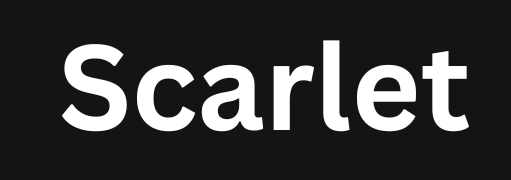How Long Does iOS 18 Update Take
Apple has recently released the iOS 18 update. These updates are not just about introducing new features—they also focus on improving important areas like security, performance, and app compatibility. That’s why installing such updates is usually recommended. However, whether or not you should update depends on your device’s condition and how you use it.
However, these updates are usually large in size and can take a while to install. That’s why most iPhone and iPad users have the same question in mind: How long does the iOS 18 update take?
In this guide, we’ll cover:
- The exact update time for iOS 18 based on different iPhone and iPad models
- The common reasons that slow down the update process
- Practical tips to speed up the installation
- And simple solutions if the update gets stuck
How Long Does iOS 18 Update Take?
The iOS 18 update usually takes between 30 minutes to 1 hour to complete. This includes the download, installation, and final setup process. However, the exact duration depends on your device model and its current condition. Newer iPhones and iPads tend to install the update faster, while older models may take more time.
Here’s an estimated update time based on different iPhone models:
- iPhone 16 Series: 20–30 minutes
- iPhone 15 Series: 25–35 minutes
- iPhone 14 Series: 30–40 minutes
- iPhone 13 Series: 35–45 minutes
- iPhone 12 Series: 40–50 minutes
- iPhone 11 Series: 45–55 minutes
- iPhone XS / XR: 50–60 minutes
So, if you’re using an older device, the update may take a bit longer to complete.
Reasons Why the Update Might Be Slow
It’s common for the update process to slow down while installing a new iOS version, which often makes users worry that something might be wrong with their device. But there’s no need to panic—slow updates can happen for several reasons. Below are some of the most common ones:
Common Causes of a Slow iOS 18 Update
Several factors can slow down the update process. Here’s a short explanation of the most common reasons:
- Older Device: Older iPhones and iPads have slower processors, which can delay the installation process.
- Slow Internet Connection: The update file can range from 1GB to 5GB. If you’re using slow Wi-Fi or mobile data, downloading the update may take longer.
- Low Storage Space: If your device doesn’t have enough free space, the update might pause or fail. Make sure you have at least 5GB of available storage.
- Low Battery: If your battery is below 50%, the update won’t start. It’s best to keep your device plugged into a charger.
- Busy Apple Servers: When a new update is released, millions of users try to download it at the same time. This can cause delays due to server overload.
- Running Background Apps: If VPNs, syncing services, or third-party app stores like Scarlet iOS are running in the background, they can interfere with the update and slow it down.
How to Speed Up the iOS 18 Update
If your update is taking too long, try these practical tips to make the process faster and smoother:
- Use a Fast Wi-Fi Connection: A stable and high-speed internet connection helps download the update more quickly.
- Keep Your Phone on Charge: Updating while the device is plugged in ensures the process isn’t interrupted due to low battery.
- Restart Before Updating: Restarting your device before the update clears temporary glitches that might slow things down.
- Free Up Storage: Delete unused apps, old photos, or videos to create at least 5GB of free space.
- Update via iTunes or Finder: If the wireless update is slow, use a computer to install the update through iTunes (Windows) or Finder (Mac).
- Close Background Apps: Make sure to close any heavy apps running in the background, as they can interfere with the update.
- Delete Old Update Files: If a previous update failed, remove the old file from settings and try again with a fresh install.
What to Do If the iOS 18 Update Gets Stuck
If your iPhone update freezes or stops midway, don’t worry—this happens occasionally and can usually be fixed with a few simple steps:
- Force Restart Your iPhone: Press volume up, then volume down, and hold the side button until the Apple logo appears.
- Reset Network Settings: Go to Settings > General > Transfer or Reset iPhone > Reset > Reset Network Settings. This can fix connectivity issues.
- Check Apple System Status: Sometimes Apple’s servers are the reason for the delay. You can check their status on Apple’s official system status page.
- Try Updating via iTunes or Finder: Connect your device to a computer and try updating again through iTunes (Windows) or Finder (Mac).
- Backup and Restore Your Device: If nothing works, back up your data and perform a full restore before trying the update again. You can use tools like Scarlet to back up your data easily.
Conclusion
The iOS 18 update generally completes within 30 to 60 minutes. However, if you’re using an older device, have limited storage, or a slow internet connection, the update may take longer.
By following the tips mentioned above, you can make the update process faster and more stable. Closing heavy background apps also helps improve update speed. You can find more helpful guides on our site—such as insights on the iOS 18.3 beta, Apple’s latest privacy updates, and how EU users can install Scarlet without jailbreaking despite Apple facing regulatory pressure.

Jason Mitchell is an iOS security researcher and app development expert. He specializes in app sideloading, mobile security risks, and Apple’s evolving policies on third-party software. His goal is to educate users on safe and effective sideloading practices while keeping them informed about Apple’s latest regulations.

Jason Mitchell is an iOS security researcher and app development expert. He specializes in app sideloading, mobile security risks, and Apple’s evolving policies on third-party software. His goal is to educate users on safe and effective sideloading practices while keeping them informed about Apple’s latest regulations.