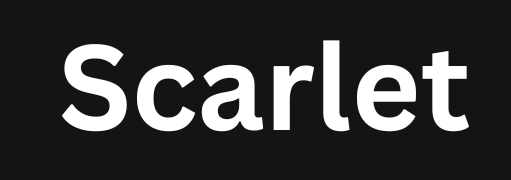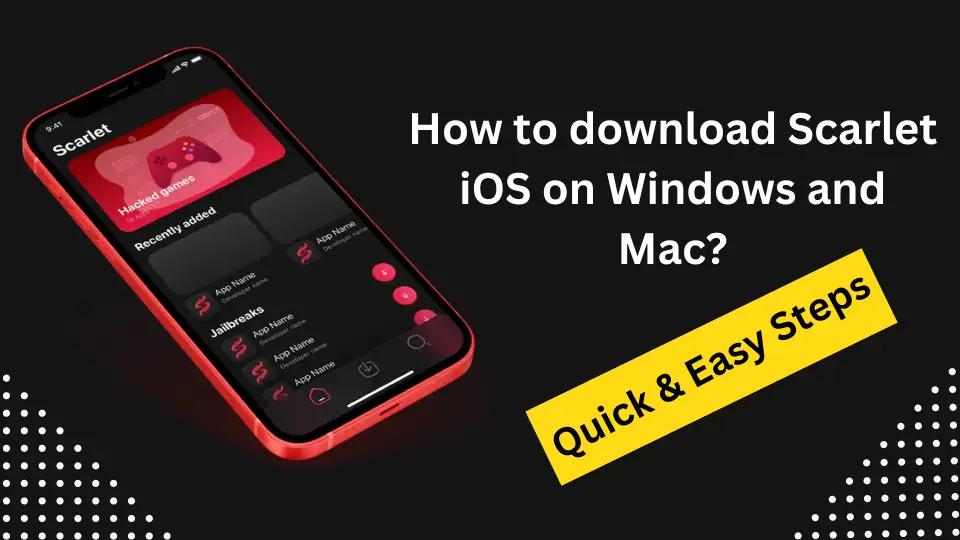How to Download and Install Scarlet iOS on Windows
Scarlet iOS is specifically designed for iOS devices, such as iPhones and iPads, which run on Apple’s iOS operating system. Windows, on the other hand, is a completely different desktop operating system with its own set of architectures, frameworks, and underlying technology.
Here are some key reasons why Scarlet iOS cannot be directly installed or run on Windows:
Platform Compatibility:
Scarlet iOS is built for iOS, a Unix-based operating system specifically compatible with Apple’s hardware. Windows operates on a different architecture and set of programming interfaces that are not compatible with iOS applications. Scarlet iOS is coded to work with Apple’s specific system calls, libraries, and app management protocols, which Windows cannot natively support.
App Format Differences:
Apps for iOS, like Scarlet iOS, are packaged in IPA files, which are essentially zipped bundles of the app’s code, resources, and metadata. On the other hand, Windows applications are typically packaged as EXE or MSI files. The difference in these formats means that Windows cannot interpret or execute the contents of an IPA file, as it does not have the necessary runtime environment.
iOS Ecosystem and Security:
The iOS ecosystem is tightly controlled by Apple to maintain security and integrity. Installing apps outside of the Apple App Store, like Scarlet iOS, requires sideloading, which Windows cannot do directly because it does not have the built-in mechanisms to handle iOS app installation processes, such as provisioning profiles and app signing. This is why tools like AltServer or Sideloadly are necessary—they act as intermediaries that can communicate with both Windows and iOS environments.
Device Communication:
Scarlet requires direct interaction with iOS devices to install apps, manage profiles, and handle app permissions. Windows, on its own, lacks the ability to interact with iOS devices in this way. iTunes provides the necessary drivers and libraries to facilitate communication between Windows and iOS devices, but additional tools are still needed to bridge the gap between the two operating systems for specific tasks like installing this app store.
If you still want to install Scarlet on Windows OS, you can follow the steps mentioned in this article.
How to Download and Install Scarlet iOS Using a Windows PC
Step 1: Install iTunes on Your Windows PC
Before you can begin, you need to have iTunes installed on your Windows PC. iTunes is essential because it includes the necessary drivers for your iOS device to communicate with your computer.
- Go to the Apple iTunes download page.
- Click on the “Download” button for Windows.
- Follow the installation instructions to install iTunes on your computer.
- Once installed, open iTunes and sign in with your Apple ID if prompted.
Step 2: Download a Sideloading Tool
To install Scarlet on your iPhone or iPad, you’ll need a sideloading tool. These tools allow you to install third-party apps on iOS devices using a Windows PC. Popular tools include AltServer and Sideloadly.
- Download AltServer or Sideloadly: Visit the official website of AltServer or Sideloadly and download the tool for Windows.
- Install the Sideloading Tool: Run the downloaded installer and follow the on-screen instructions to install the tool on your Windows PC.
Step 3: Download the Scarlet iOS IPA File
The IPA file is the installation file for Scarlet. You need to download the Scarlet iOS file to sideload it onto your iPhone or iPad.
- Visit the downloading page from scarletapps.com and make sure you’re downloading the latest version of the file.
- Save the IPA file to an easily accessible location on your computer, such as the Desktop or Downloads folder.
Step 4: Connect Your iPhone or iPad to the Windows PC
Next, you need to connect your iOS device to your Windows PC using a USB cable.
- Plug one end of the USB cable into your iPhone or iPad and the other end into your Windows PC.
- Ensure that iTunes recognizes your device. If a pop-up appears on your iOS device asking you to trust the computer, tap “Trust” and enter your passcode.
Step 5: Use the Sideloading Tool to Install
Now, you will use the sideloading tool to install the Scarlet IPA file onto your iPhone or iPad.
- Open the Sideloading Tool: Launch AltServer or Sideloadly on your Windows PC.
- Select Your Device: In the sideloading tool, select your connected iOS device from the list.
- Load the IPA File:
- In Sideloadly, drag and drop the Scarlet iOS IPA file into the tool.
- In AltServer, click on “Install AltStore” and then choose your device.
- Enter Apple ID Credentials: You will be prompted to enter your Apple ID and password. This is required to sign the app for installation. Use a throwaway Apple ID for security if you prefer.
- Start the Installation: Click the “Start” or “Install” button. The sideloading tool will begin installing Scarlet iOS onto your device. This process may take a few minutes.
Step 6: Trust the Developer Profile on Your iOS Device
After installing Scarlet, you need to trust the app on your iOS device before you can open it.
- Go to “Settings” on your iPhone or iPad.
- Navigate to “General” and then “Device Management” or “Profiles & Device Management.”
- Find the profile with your Apple ID under the “Enterprise App” section.
- Tap on the profile, then tap “Trust [Your Apple ID]” and confirm.
Step 7: Open Scarlet iOS and Start Exploring
Now that Scarlet iOS is installed and trusted, you can open the app and start exploring the wide range of apps, games, and tweaks available.
- Locate the Scarlet icon on your home screen and tap to open it.
- Browse through the app store, download, and install apps that interest you.
Why You Might Want to Use Scarlet iOS on Windows
Using Scarlet iOS on a Windows PC can provide more advantages for iOS users than using it on mobile devices. One of the main reasons is the ease of installation and management of third-party apps directly from a computer. By using Scarlet iOS on Windows, you can easily download, install, and manage apps for your iPhone or iPad.
This is particularly useful for users who prefer the convenience of a larger screen and more storage space, making the process quicker and more efficient. Additionally, using this app store on a Windows PC allows you to bypass some of the limitations that may occur when installing apps directly from an iOS device, such as device compatibility issues or storage restrictions.
Conclusion
By following these steps, you can easily download and install Scarlet on your iPhone or iPad using a Windows PC. This method allows you to enjoy the benefits of third-party apps and tweaks without needing to jailbreak your device. Scarlet iOS is safe to use, but always download IPA files and sideloading tools from trusted sources to ensure the security of your device.

Jason Mitchell is a tech writer who loves all things iOS apps and games. He digs deep into how they work and stays updated on the newest tech. When he’s not writing, Jason hones his gaming skills and discovers cool new iOS apps to share with everyone. He wants his writing to help others dive into the exciting world of digital possibilities.

Jason Mitchell is a tech writer who loves all things iOS apps and games. He digs deep into how they work and stays updated on the newest tech. When he’s not writing, Jason hones his gaming skills and discovers cool new iOS apps to share with everyone. He wants his writing to help others dive into the exciting world of digital possibilities.